How to use Samsung DeX on my Smart Monitor
Last Update date : 2022-11-09
Are you sick of straining your eyes to see images clearly? Use Samsung DeX to view a picture or video in its entirety. It enables you to use your phone or tablet in desktop mode with a bigger, better view by connecting it to a monitor or TV. Additionally, it's ideal for multitasking and utilizing large-screen office software like PowerPoint. It merely has to be set up using a DeX attachment that is compatible. Some phones even have wireless DeX launchers.

Follow the below steps to use Samsung DeX on monitor
1
Swipe down on your screen to access your Quick Settings Panel
![Swipe down on the screen to access your Quick Settings]()
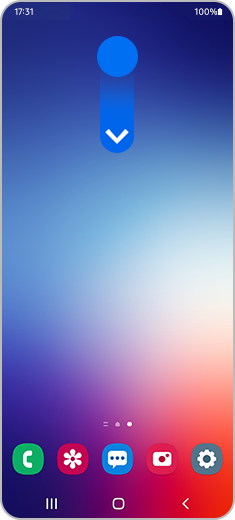
2
Tap on  DeX
DeX
![Select DeX]()

3
Tap DeX on TV or monitor, then select your TV or monitor from the list, and then tap Start now.
![Tap on Samsung M7 Monitor]()

4
Your TV or monitor may prompt you to allow the connection; select Allow. Read the information on your phone or tablet and tap Start if needed. You can now use DeX mode on your TV or monitor!
5
Once DeX has loaded on your Monitor screen you will be able to access apps & content directly from your Smart Monitor
![Using DeX Wirelessly]()

6
If you would like to Exit DeX mode on your Smart Monitor tap on 
![Tap on Apps Tray icon in taskbar]()

7
Click on Exit DeX
![Click on Exit DeX]()

Note:
- You can use Wireless Dex with 2018 and later Samsung TVs, Samsung Smart Monitors, and any other device that supports Miracast screen mirroring.
- For a smooth wireless connection, it is recommended that you use your phone or tablet and TV or monitor within a short distance of each other. This will prevent stuttering and lagging.
Thank you for your feedback!
Please answer all questions.