A guide for using the Samsung Watch gallery.
The Samsung Watch Gallery is a powerful tool that allows you to conveniently access and manage your photos on your Samsung smartwatch. With the gallery feature, you can view, organize, and even share your favorite pictures directly from your wrist. This guide will provide you with an overview of how to make the most of the Samsung Watch Gallery and enhance your photo viewing experience on your Samsung smartwatch.

Importing and exporting images
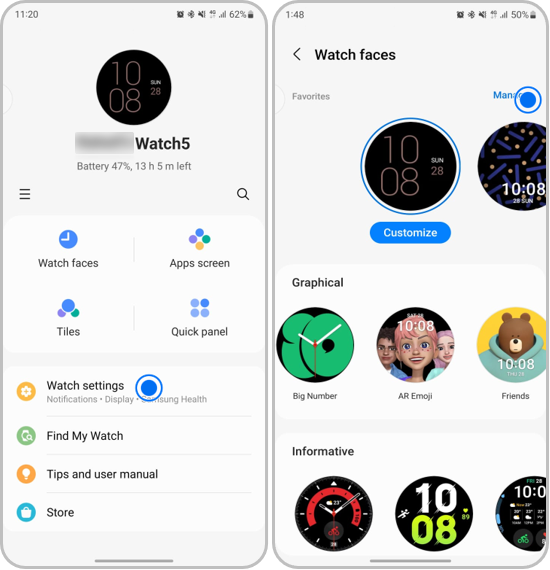
Note: To sync images on your smartphone with your Watch, tap the Auto sync switch under Gallery to activate it. Then, tap Albums to sync, select albums to import to your Watch, and then tap Done. The selected albums will be automatically synced with your Watch when it has more than 15 % of remaining battery power, when its storage is more than 50 MB, and when power saving mode is deactivated on your Watch.
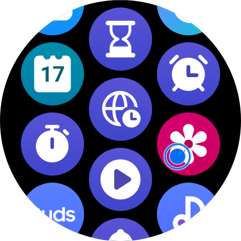
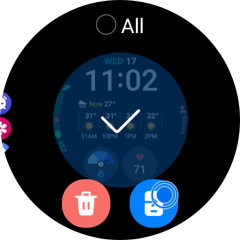
Viewing and Zooming images
While viewing an image, double-tap the image quickly, spread your two fingers apart, or pinch on an image to zoom in or out. When an image is magnified, you can view the rest of the image by scrolling around the screen.
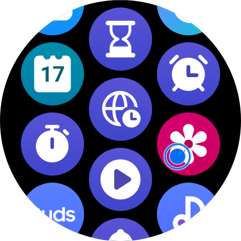
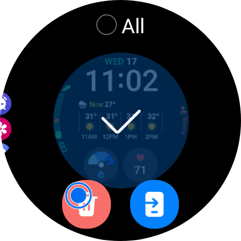
Note: If you have any questions after verifying the above-mentioned solutions, please call our contact center to get help with your inquiry. Our helpful agents will be there to help you.
Thank you for your feedback!
Please answer all questions.