Camera does not work in Samsung Mobile.
If your phone is displaying a "Camera Failed" message, freezing, lagging, or the preview is not working, the good news is that it's most likely a software issue and not a physical problem with the camera.

Note: Make sure the phone and the Camera app is up to date.
Open the Camera app, and then tap Settings.
Swipe to and tap Reset settings, and then tap Reset.
Your phone or tablet may freeze, crash, or lag if you have certain downloaded apps installed. Even audio problems and network connectivity troubles can be brought on by some apps.
You can establish if an issue is brought on by an app or by the phone or tablet by using Safe mode, which disables all downloaded apps and loads just the original software that came with your device.
If the issues do not appear while in Safe mode, the problem is caused by a downloaded app, and it should be uninstalled.
First, open the Power menu:
- On devices with a regular Power key, press and hold the Power key until the Power menu is displayed.
- On devices without a dedicated power button, swipe down with two fingers from the top of the screen to open Quick settings. Tap the Power icon at the top of the screen.
Touch and hold Power off until the Safe mode icon is displayed. Tap Safe mode to start your device in Safe mode. If you've entered Safe mode successfully, you'll see Safe mode displayed at the bottom of the screen.
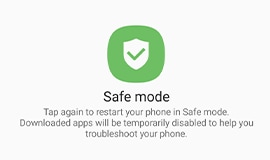
Use the phone or tablet normally to see if the issue has been resolved. If the phone or tablet is operating normally, a recently installed app was most likely causing the issue.
- If the issue is gone in Safe mode: One of your recently downloaded apps was likely the cause of the problem. Proceed to Step 4.
- If the issue still exists: Downloaded apps may not be the cause of the problem. You may need to reset the phone or tablet to the factory setting.
- One by one, uninstall any apps you downloaded just before your phone or tablet began having the issue.
- After uninstalling each app, restart the phone or tablet and check if it is functioning normally.
- After you uninstall the app that caused the issue, you can reinstall the other safe apps you just deleted.
First, open the Power menu:
- On devices with a regular Power key, press and hold the Power key until the Power menu is displayed.
- On devices without a dedicated Power key, swipe down with two fingers from the top of the screen to open Quick settings. Tap the Power icon at the top of the screen.
Tap Power off to turn off the device. Wait until the phone or tablet completely turns off, and then press the Power key again to turn it on. See if the issue has been resolved.
Note: If you're still facing issues with your Camera app, please contact us.
Thank you for your feedback!
Please answer all questions.