Connecting devices using Wi-Fi Direct
A wireless router is not necessary while using Wi-Fi Direct, which enables two devices to create a direct peer-to-peer Wi-Fi connection. Similar to Bluetooth, each Wi-Fi Direct compatible device needs to be introduced to the other in order to establish a connection. This means users may print papers, share data, sync files, and show information from devices like smartphones and tablets as well as from laptops and netbooks when they are on the road. Without connecting to a Wi-Fi hotspot or conventional wireless network, Wi-Fi Direct certified products can communicate with other wireless devices.

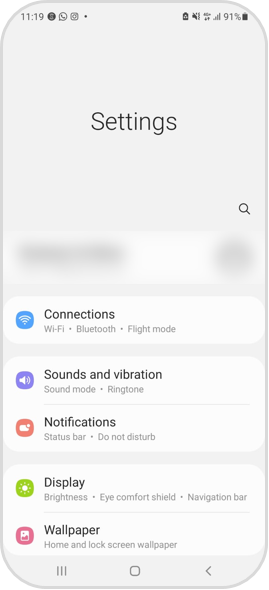

Make sure both the desired device has also the Wi-Fi turned on.
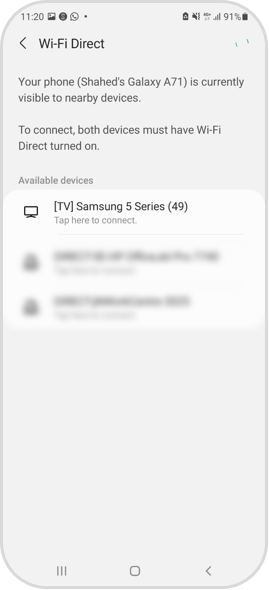
Without using an existing Wi-Fi network, Wi-Fi Direct allows you to connect a mobile device straight to the TV. The mobile device's media files can be streamed to the TV. Watch your favorite YouTube videos or display your favorite images for friends and family to see.
By enabling Wi-Fi Direct on your Samsung smartphone, your Samsung TV will show up in the scan list. Once you click on Connect, a message will appear on your Samsung TV as a connection request.
Note: Make sure your Samsung TV and Samsung smartphone are both running the latest update to avoid any issues during the connection.
If the Smart View app isn't already installed on your Windows 10 PC, you can still mirror the screen to a TV. Yes, the computer itself comes with the software preinstalled. This feature is great if you want to display a PowerPoint or a document on a bigger screen without having to worry about cables or wires.

Note: If you are facing issues with using Wi-Fi Direct, don't hesitate to contact us.
Thank you for your feedback!
Please answer all questions.