Control SmartThings devices using your Samsung earbuds.
Last Update date : 2024-01-21
At times, your phone may not be readily accessible, such as when you're cycling. However, you'll be pleased to learn that even in such situations, you can manage your SmartThings devices. How? With Samsung earbuds, your phone's virtual assistant (or AI assistant) can seamlessly take voice commands to control your devices!

Control your SmartThings devices
When your hands are full, your Samsung earbuds can access your installed virtual assistant such as Bixby voice.
1
First, keep in mind that the touchpad commands in the Galaxy Wearable app must be set to Voice command to pull up a virtual assistant. Check your Touch controls before moving on to the next step by following (launch Galaxy Wearable app -> Touch controls -> Touch and hold -> Select a virtual assistant)
![Touch and hold]()
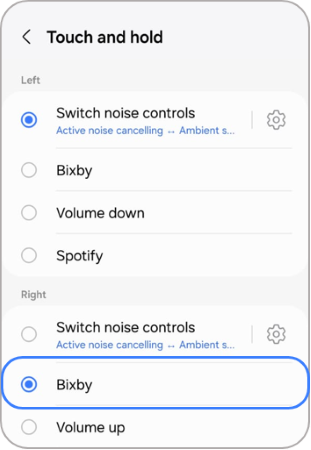
2
Once the touchpad command is set, simply touch and hold the touchpad on the Samsung earbud(s) until your virtual assistant launches.
![Virtual assistant launch]()
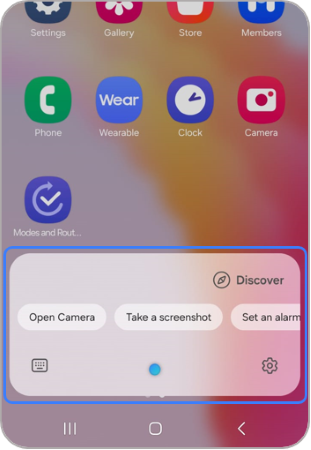
3
Say your desired command to make your virtual assistant perform a task in SmartThings, such as turning on a light bulb.
![Giving commands to the virtual assistant.]()
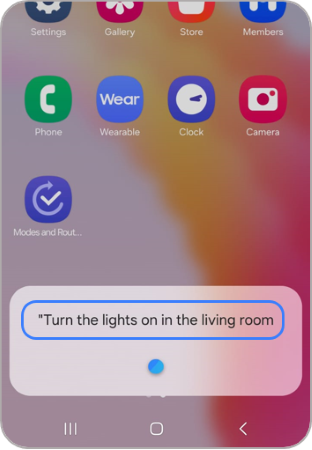
4
If you have not set a default virtual assistant, you will be prompted to select one. Select your desired assistant, and then tap Always or Just once.
Notes:
- If you want your Samsung earbuds to access a virtual assistant while your phone screen is off, you will need to set one of the virtual assistants as default.
- For further assistance or questions, please Contact us.
Thank you for your feedback!
Please answer all questions.