Customizing and Adjusting Your Galaxy Smartphone Display
Personalizing your device's display settings can improve both comfort and usability. You can adjust font size and style, modify screen zoom, and tweak the screen ratio for different apps. Follow the steps below to customize these settings to fit your preferences.

Useful display settings
You can adjust your font size and style according to your preferences or needs. Follow the steps below to change the size and style of your font.
Step 1. From Settings, navigate to Display, then tap Font size and style.
Step 2. As desired, adjust the font style and font size.
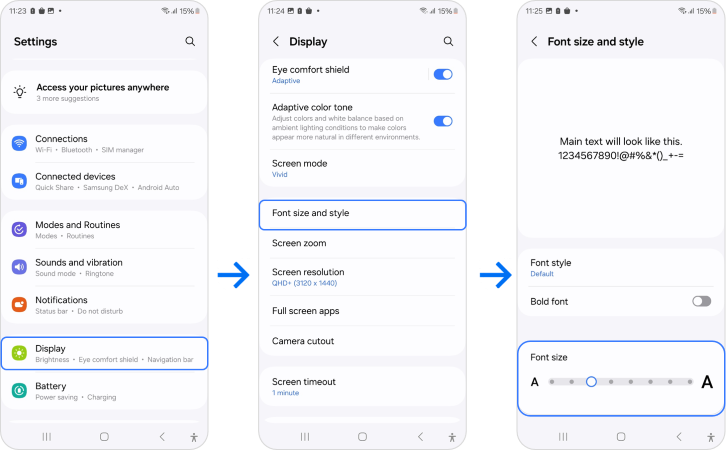
You can adjust settings to make your content appear smaller or bigger on your screen. Refer to the following guide to adjust your screen zoom.
Step 1. From Settings, navigate to Display, then tap Screen zoom.
Step 2. Using the Screen zoom (plus/minus bar) on the bottom of the screen, adjust your Screen zoom.
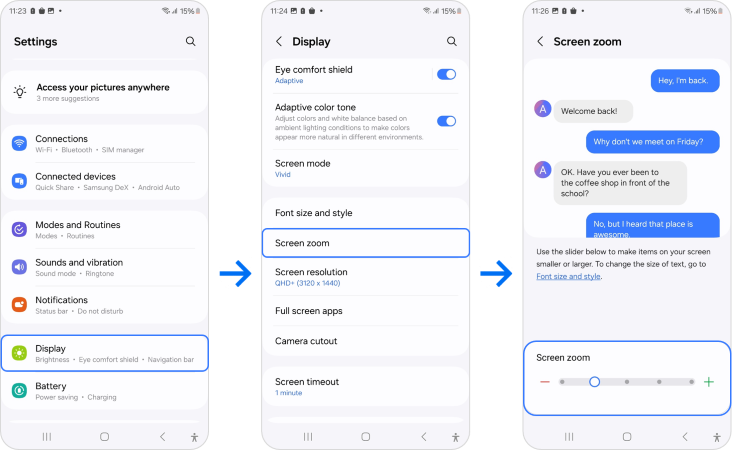
When watching a video, you may prefer a higher screen ratio. However, a smaller screen ratio that requires less range of motion may be more convenient when texting or using a Messenger application. Try adjusting the screen ratio according to the app you are using.
Step 1. From Settings, navigate to Display, then tap Full-screen apps.
Step 2. Select the apps that you would like to adjust the screen ratio for.
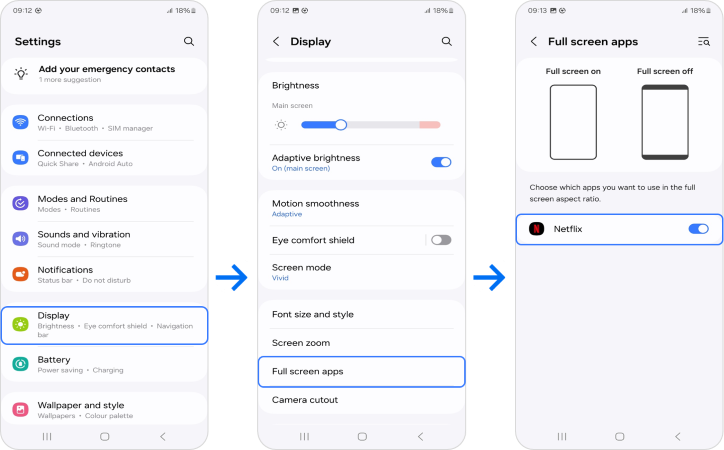
Is your display color too warm? Try disabling the Eye Comfort Shield setting.
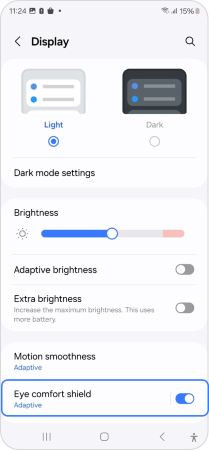
Note: For further assistance or questions, please Contact us.
Thank you for your feedback!
Please answer all questions.