Fixing the Green Tint on Your Samsung Screen
Samsung's adaptive super AMOLED screen optimizes the color range, saturation, and sharpness of the picture depending on what you're watching or doing. You also have the ability to customize the color settings to match your preferences.

When you lower the screen brightness on a dark screen (such as in dark mode), the screen color looks green (green stains, greenish) or purple. This phenomenon isn’t a device defect.
AMOLED is a display that uses the self-lighting of each pixel and has a characteristic that allows for seeing very dark areas that LCD cannot express.
Thus, due to the fine current differences of each pixel in extremely low brightness (luminance) areas (such as a black or very dark screen), the degree of differences may vary, but some areas of the AMOLED display may show differences in brightness. This is a typical characteristic of an AMOLED display. Due to the differences in the fine characteristics of the semiconductor elements that make up an AMOLED display, the brightness may vary slightly depending on the device, but it does not affect the device's performance.
To reduce the phenomenon, follow the steps below.
Change the display mode to ‘Light’ mode.
Step 1. Tap the Settings app.
Step 2. Tap Display.
Step 3. Select Light.
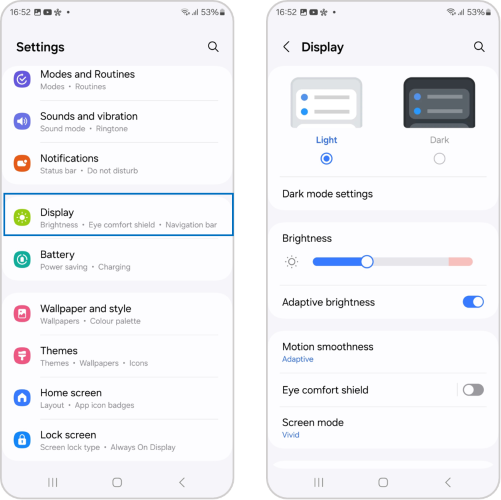
Choose a new display setting on your device if the screen is too intense for your liking. Or, you can turn up the brightness if it's too dark or difficult to see.
Step 1. Select the Settings app.
Step 2. Tap Display.
Step 3. Adjust the brightness.

Step 1. Go to Settings > Tap Software Update.
Step 2. Tap Download and install.
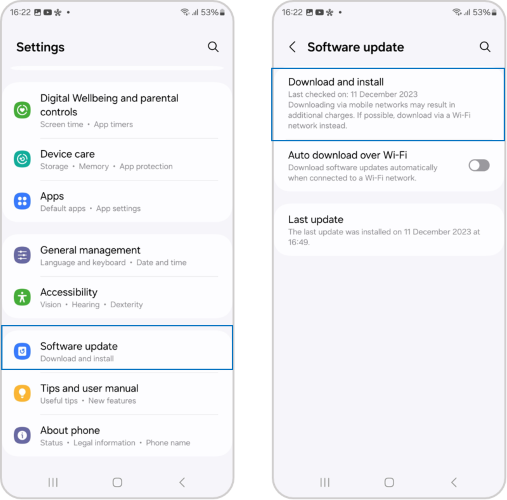
Step 3. If new software is available, you can choose Install Now, Schedule Install, or Later.
If you already have software up-to-date, the latest update information will appear below.
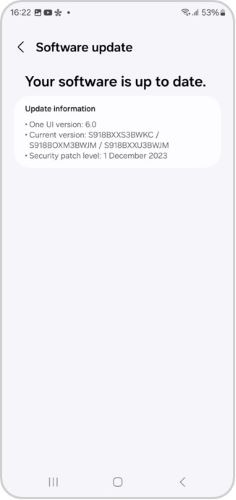
If you've tried all the troubleshooting steps above and your phone still flickers, You can have your device inspected in person at a Samsung support center, or you can schedule a repair to get your screen repaired. For further details you may reach our contact center.
Note:
- Device screenshots and menus may vary depending on the device model and software version.
- If you have any questions after verifying the above-mentioned solutions, please call our contact center to get help with your inquiry. Our helpful agents will be there to help you.
Thank you for your feedback!
Please answer all questions.