How can I add more user accounts to my Galaxy Tablet device?
Last Update date : 2023-12-26
Set up additional user accounts for other users to use the device with personalized settings, such as email accounts, wallpaper preferences, and more.

The following types of user accounts are available:
- Owner: The owner account is created only when setting up the device for the first time and cannot be created for more than one. This account has full control of the device, including user account management. You can add or delete user accounts only when using this account.
- Guest: This account allows guests to access the device. Information and data used during a guest session is temporarily stored. Each time you use this account, you are asked whether to continue the previous guest session or reset it.
- New user: This account allows users to access their own apps and content and customize the device settings that affect all accounts.
Set Up User Profiles
Set up user profiles and then select one when unlocking the device to use personalized settings.
1
Navigate to "Setting"
2
Select Account and backups, then select Users
![Setting]()
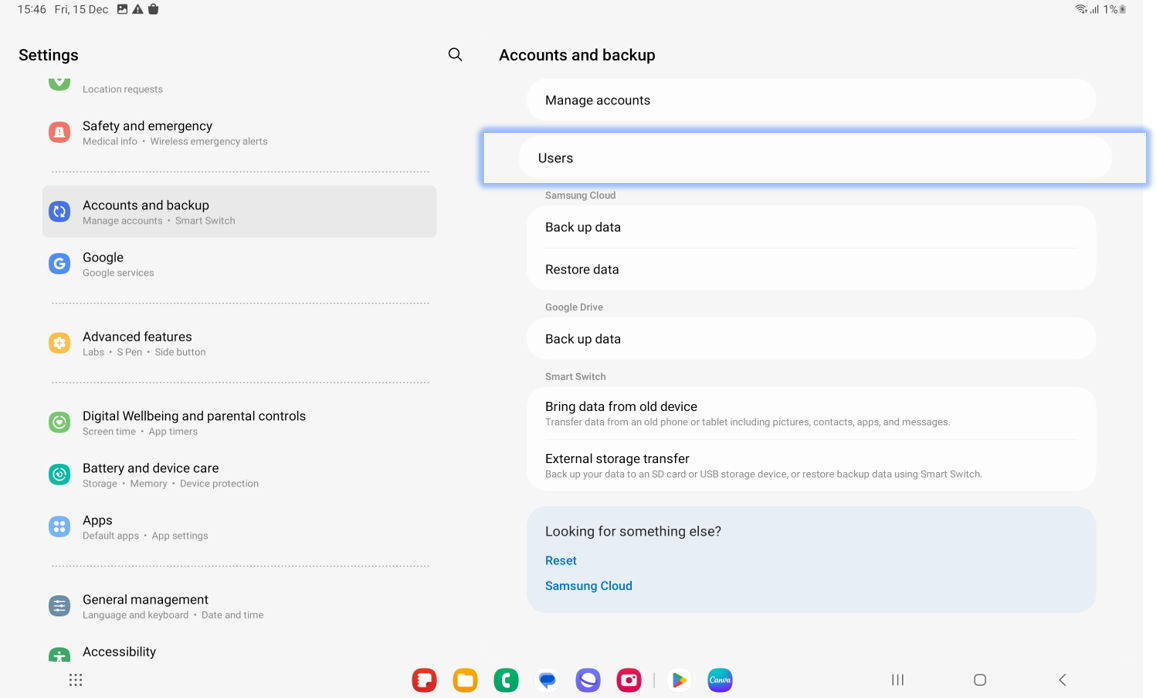
3
Tap Add user.
![USer]()
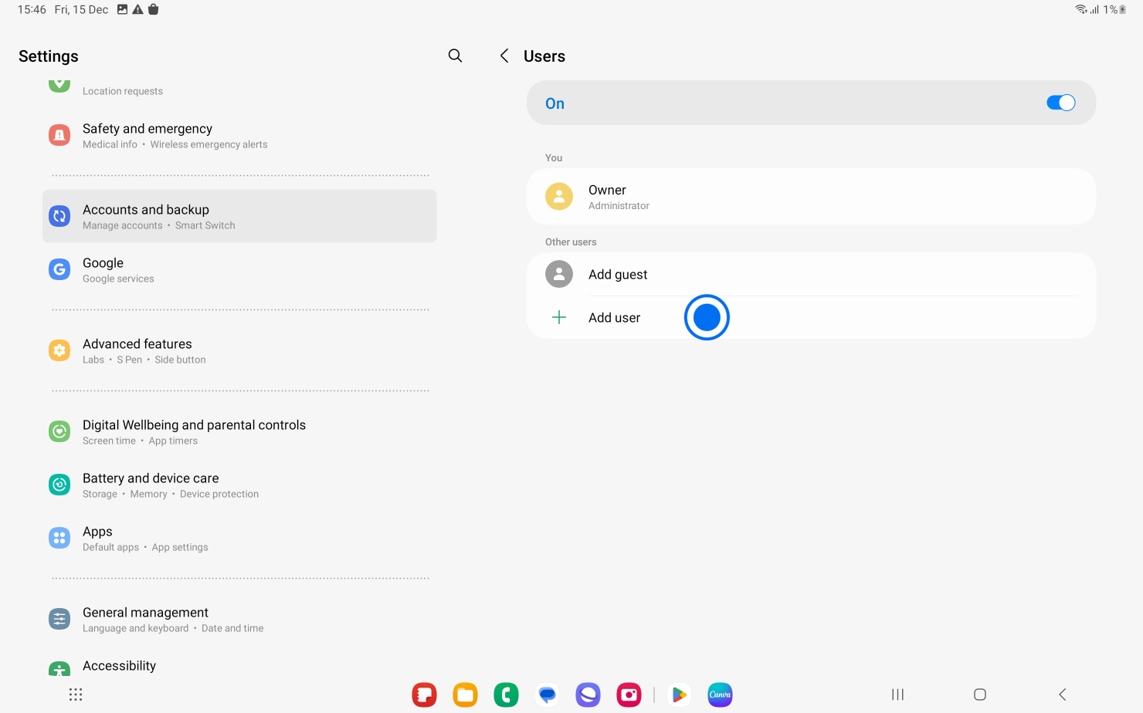
4
Follow the on-screen instructions to complete the account setup.
Note: After you create a new user, that person needs to go through a setup process.
Deleting a User or Profile
1
From Settings , Select Accounts and Backup
2
Select User and then select the user that you want to delete
![Delete user]()

3
Touch Delete in the User profile to delete it.
![Delete user]()

4
Click Delete
![Delete user]()

Note: Only the Device Owner can delete other User accounts.
Use User Profiles
1
To switch between users, slide down on the Notification Panel and touch the user icon on the top right corner.
![Switch user]()
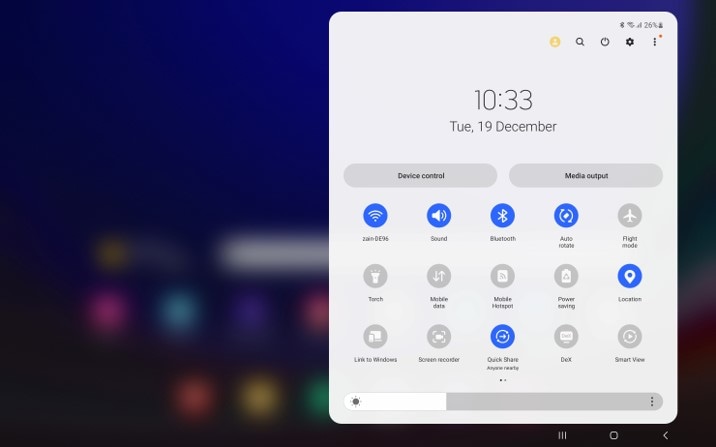
2
Select the account to switch to, and then touch the icon
![Switch user]()
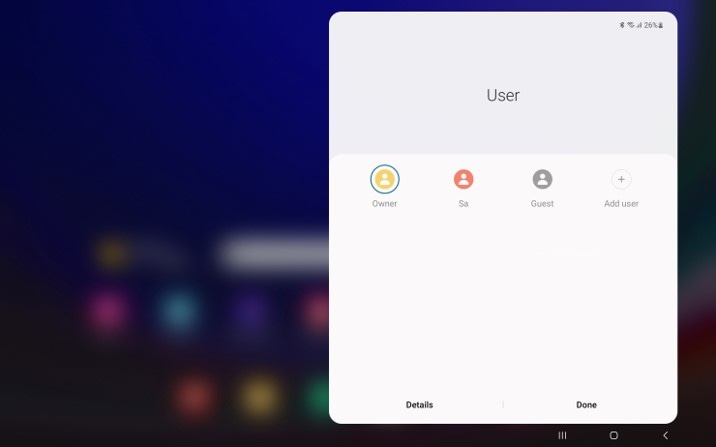
Note:
- This feature is exclusive to Samsung Galaxy Tab users.
- For further assistance or questions, please Contact us.
Thank you for your feedback!
Please answer all questions.