How can I recover deleted photos?
It would be very upsetting if you lost your precious photos. If you accidentally lose them, there is a way to restore deleted photos as follows. Moreover, find out how to transfer, store, and manage photos containing your memories in advance.
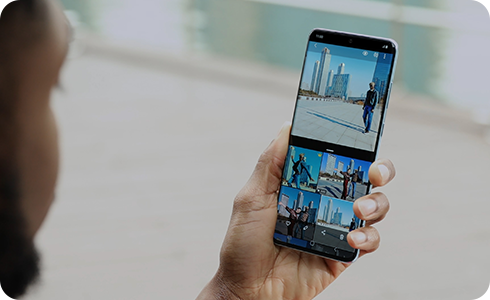
Note: Before you try out the below recommendations for your solution, be sure to check if your device's software is updated with the latest version.
Check your Recycle bin
Keep deleted images and videos in the trash for 30 days before they are deleted forever.
Check your Recycle bin
Items will be permanently deleted after 60 days in the trash.
Step 1. Open the Google Photos app > tap Library.
Step 2. Select Recycle Bin > tap Select.
Step 3. Select the photos you want to restore > tap Restore.
Step 4. Tap the pop-up to restore items.
Check your account
Some photos may look like they disappeared because you are on a different account.
Check you're signed-in account. Is that the account you backed up your photos to? If not, sign out, and then sign in with the correct account.
Note:
- Connect your Samsung and Microsoft accounts if needed, and follow the on-screen instructions until the sync has started.
- Gallery sync using Samsung Cloud has been switching to MS OneDrive for convenience. Periodic backups are required to prevent unwanted data loss, including photos and videos. You may also find more information on ‘How can I back up data on my Galaxy device automatically?’.
Note:
- Available settings and screens may vary by the wireless service provider, software version, and device.
- If you are experiencing unusual behavior on Samsung mobiles, tablets, or wearables, you can send us a question in the Samsung Members app.
- For further assistance or questions, please Contact us.
Thank you for your feedback!
Please answer all questions.












