How to check for and schedule software updates on your Samsung Galaxy smartphone
Samsung periodically releases software updates. Software updates bring new features and more security to your device. Samsung recommends keeping your device software up to date and back up any important data before updating the software.
If you see "N" sign , that means there's a new update available.
If you already have software up to date, the latest update information will appear as below.
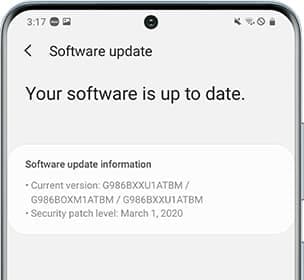
Software updates will be installed automatically at the Schedule time.
Note: If you have any questions after verifying the above-mentioned, please call our contact center to get help with your inquiry. Our helpful agents will be there to help you.
Thank you for your feedback!
Please answer all questions.