How to pair Bluetooth headphones to your Samsung Galaxy Watch?
Enjoy the soundtrack of your life by connecting your smartwatch to a pair of Bluetooth headphones so you get the most out of it no matter which condition you are in. Now, you can seamlessly stay in music with your Galaxy Watch on the go.

Pair Bluetooth headphones to your watch
You can easily connect the Bluetooth headphones and you can listen to music and have a phone conversation through it in the following steps.
Step 1. Navigate to Settings on your watch.
Step 2. Swipe to and tap Connections > Bluetooth.
Step 3. Turn on the switch for Bluetooth and check if the headphones are in pairing mode.
Step 4. Tap Bluetooth audio and select the desired Bluetooth headphones.
You can also pair your Bluetooth headphones using the Quick panel on your watch.
Step 1. Swipe downwards from the top edge of the screen.
Step 2. Swipe the bezel or swipe to the left or right on the screen to move to the next or previous quick panel.
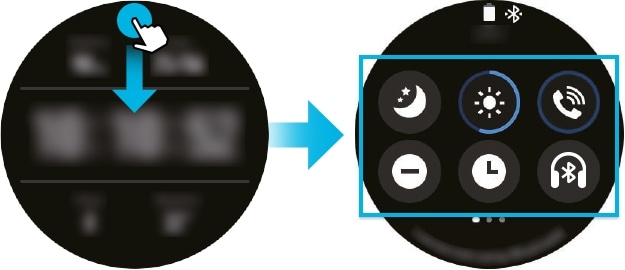
Step 3. Tap on the Headphones icon.
Step 4. The Bluetooth feature is activated and the available Bluetooth headphones list will be searched.
Note:
- If the previously used Bluetooth is available, it will be connected automatically.
- Audio output for call conversation to Bluetooth headphones is only available with LTE watch models. If the switch for Call audio and Media audio is turned off, you will not hear any output to the Bluetooth headphones and they may disconnect from the watch.
You can pair two Bluetooth devices at once and your headphones will intuitively switch between devices. However, for some reason, if another Bluetooth device cannot locate your Galaxy watch, check the tips listed below prior to contacting a Samsung Service Center.
- Ensure that the Bluetooth wireless feature is activated on your Galaxy Watch.
- Reset your Galaxy Watch and try again.
- Ensure that your Galaxy Watch and the other Bluetooth device are within the Bluetooth connection range (10 m).
The distance may vary depending on the environment the devices are used in.
You may check the below checkpoints when a Bluetooth connection is not established or your Galaxy Watch and the mobile device are disconnected.
- Ensure that the Bluetooth feature on both devices is activated.
- Ensure there are no obstacles, such as walls or electrical equipment, between the devices.
- Ensure that the latest version of the Galaxy Wearable app is installed on the mobile device.
If necessary, update the Galaxy Wearable app to the latest version.
- Ensure that your Galaxy Watch and the other Bluetooth device are within the Bluetooth connection range (10 m).
The distance may vary depending on the environment the devices are used in.
- Restart both devices and launch the Galaxy Wearable app on the mobile device again.
Note:
- Device screenshots and menu may vary depending on the device model and software version.
- If you have any questions after verifying the above-mentioned solutions, please call our contact center to get help with your inquiry. Our helpful agents will be there to help you.
Thank you for your feedback!
Please answer all questions.