How to reset the Samsung SmartTag?
About the Galaxy SmartTag
The Galaxy SmartTag can be attached to your keys, wallets, and other personal items to help you keep track of where you left them, all you have to do is to follow the notification sound


SmartThings and SmartTag
You can locate the SmartTag, make it ring, changing the ringtone all through the SmartThings app


Reset the SmartTag, Remove/Insert the battery
Step 1. Open the SmartTag’s battery cover.
Insert the tip of your finger into the notch on the bottom of the SmartTag and then pull until the battery cover comes off.

Step 2. Remove the battery, and press the button on the center of the SmartTag.
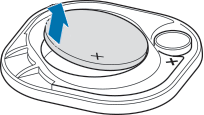
Step 3. While still holding the button down, reinsert the battery.

Note: If the device makes a sound right after inserting the battery, try these steps again.
Step 4. Hold the button for five seconds, and then release it.
Step 5. Then, snap the battery covering of the tag back together. The device should now be reset.

Note:
- The above steps are applicable to SmartTag and SmartTag+
- If the problem is not resolved by the steps above, contact Samsung Support, or contact our call center and our helpful agents will assist you.
Thank you for your feedback!
Please answer all questions.