How to resolve audio and microphone issues on your Galaxy device
If you encounter audio and microphone challenges on your Samsung phone, you might experience crackling noises or encounter unclear sounds in your recordings due to microphone issues. Examine whether this problem is hardware-related, software-related, or specific to a particular application.

Take off all accessories
Detach anything inserted into the headphone jack, such as selfie sticks, and remove any connected phone cases. Additionally, remove third-party cases, protective films, skins, adhesives, or any other accessory that typically makes contact with your phone.
Ensure the cleanliness of your phone's microphone
If foreign objects, such as an attachable protective cover or the protective vinyl placed on the phone before purchase, block the microphone hole at the bottom of your phone, it may hinder the phone's ability to recognize your voice effectively. Ensure there are no foreign objects obstructing the microphone hole, and retry after removing any obstacles you identify.

If your phone is linked via Bluetooth to wireless headphones or a wireless speaker, the audio may be redirected.
Navigate to Settings > Connections > Bluetooth.
If your phone is connected to another device through Bluetooth, the audio may be playing through that device.
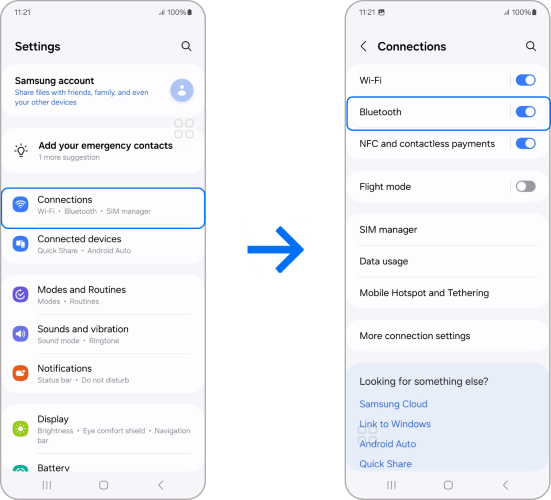
A simple restart may resolve your issue. After restarting, assess the outgoing sound during calls or attempt a voice command for Bixby or Google Assistant. Execute the following steps to restart your phone:

Record something
After the phone or tablet completes the booting process, utilize the voice recorder or camera to capture a brief audio clip.
Play the recording
Review the clip to check if the problem has been resolved. If the recording quality is satisfactory, your microphone is functioning properly. In such a case, one of the connected accessories or recently downloaded apps may be the cause of the issue.




From here test out your device to see if the issue you have been experiencing is evident in Safe Mode.
To exit Safe Mode, simply restart your device.

If you've attempted all the troubleshooting steps mentioned above and your phone still fails to boot up, locate an Authorized Service Center nearby or book a repair to expedite the process.
Note:
- Device screenshots and menus may vary depending on the device model and software version.
- If you still need more assistance, please call our contact center and our helpful agents will help you.
Thank you for your feedback!
Please answer all questions.