How to set up the SmartTag 2 on your Home Screen and display it on the map?
You can seamlessly integrate your SmartTag 2 into your digital life by setting it up on your Home Screen and effortlessly displaying it on the map for easy access and tracking.
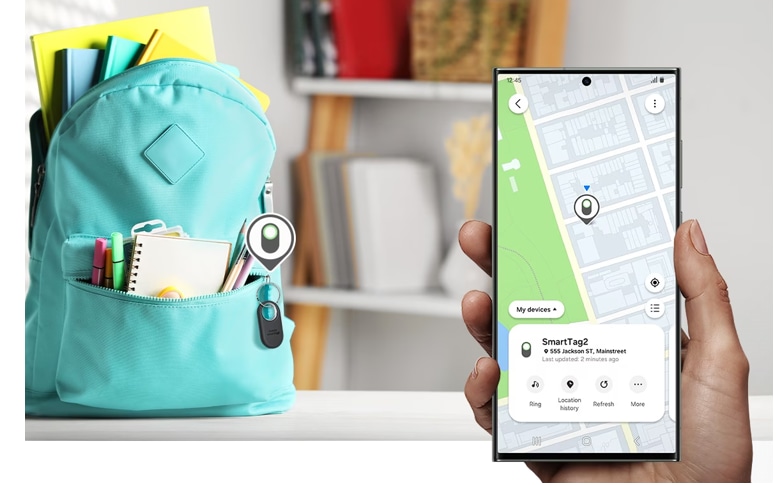
If you frequently use the product, you can access it quickly by adding a shortcut to the Home screen of your mobile device.
- Open the SmartThings app on your mobile device.
- Tap Life → Find →
 Three vertical dots → Add to Home screen.
Three vertical dots → Add to Home screen.
- Touch and hold the icon on the screen or tap Add.
The shortcut will be added to your mobile device’s home screen.
You have the option to select which devices appear on the SmartThings Find map..
- Open the SmartThings app on your mobile device.
- Tap Life → Find →

Your product and a list of all the devices added to Find My Mobile through your Samsung account will be displayed.
- Tap
 Three vertical dots → Set favourite.
Three vertical dots → Set favourite.
- Choose a device to display on the SmartThings Find map and tap Save.
The shortcut will be added to your mobile device’s home screen.
Note: If you have any questions, please call our contact center to get help with your inquiry. Our helpful agents will be there to help you.
Thank you for your feedback!
Please answer all questions.