How to troubleshoot software update issues
If you can't update your software to the latest version, it may be due to insufficient storage space on your device. Read on to learn more about data management.
Note:
- Based on the device's release date, software updates may occur for a specific period only.
- To avoid mistakes during the update, make sure that your internet connection is stable.
- Device screenshots and menus may vary depending on the device model and software version.
Deleting an app that you don’t use is a simple way to free up storage space on your device. Press and hold the app icon and select Uninstall. Or you can also follow the steps below:
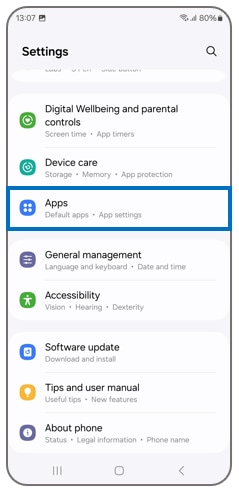


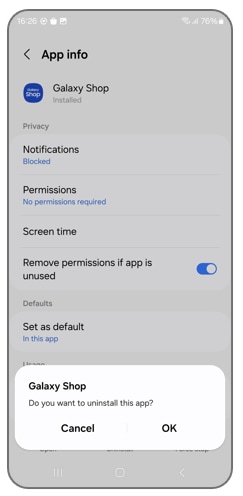
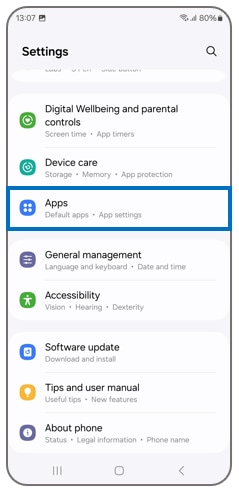
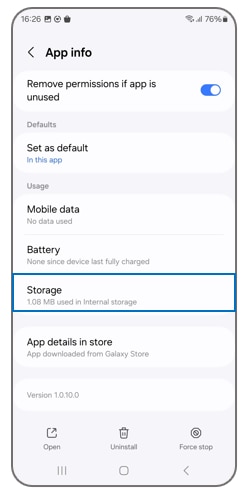
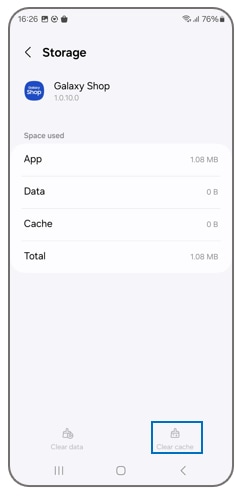
You can also clear the entire cache at once by optimizing your device. Follow the steps below:

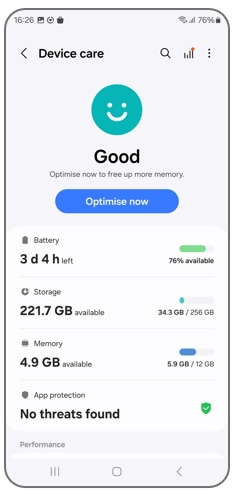
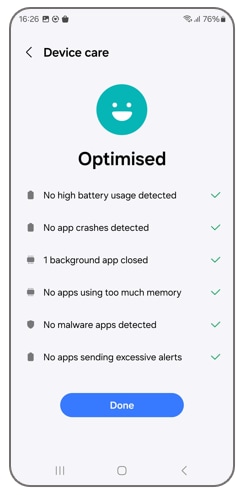
If you have enough storage space on your device but cannot update the software, you can try updating in Safe mode.
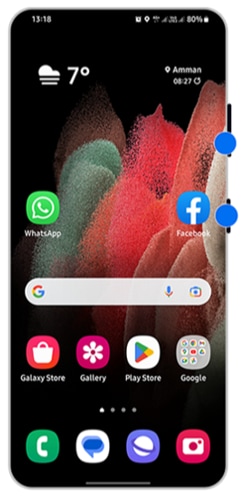
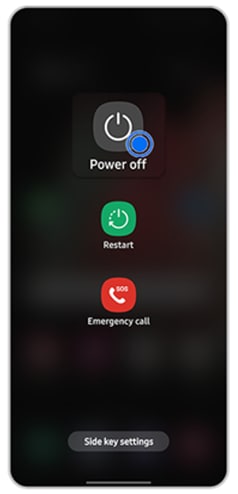

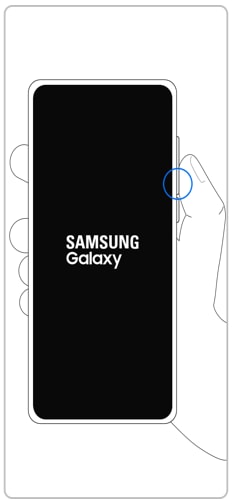

Note:
- You can restart the device to turn off Safe mode
- Volume and Side key locations may vary depending on the device model.
Not only is Smart Switch great for transferring data, but it’s also an easy way to update your device’s software. When you open Smart Switch on your Mac or Windows PC, you’ll see an option to update to a new software version if one is available.
- Use the USB cable included with your Galaxy device to connect it to a computer with Smart Switch installed. You may need a USB adapter for some PCs.
- Open Smart Switch on the computer and allow it to detect the device. If an update is available, the Update button will appear.
- Click Update on your PC and follow the on-screen prompts to download and install the update.
Note: Don't disconnect the USB cable or use your device until the update is complete. Your Galaxy device will reboot as part of the update process.
Note:
- Device screenshots and menus may vary depending on the device model and software version.
- For further assistance or questions, please Contact us.
Thank you for your feedback!
Please answer all questions.
