How to use AOD (Always On Display) background set?
Optimize your device experience by mastering the use of AOD (Always On Display) background settings.
You can customize or change the background style shown on your AOD (Always On Display) screen, which corresponds to your lock screen wallpaper. Here's how:
1. Access Settings, then navigate to Lock screen and AOD.
2. Proceed to Always On Display and toggle the option to enable 'Show Lock screen wallpaper'.
You can select either 'Show Lock screen wallpaper' or utilize the 'Erase background' function, which removes the background from images featuring animals or humans to emphasize the object.
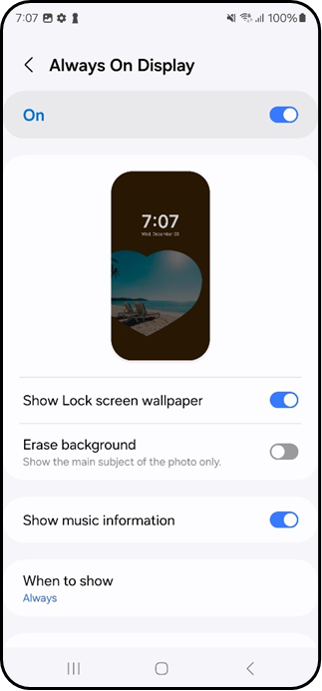
You have the option to incorporate widgets displaying succinct information onto your Lock screen and AOD, To access:
1. Long-press any empty area on the Lock screen, then tap on the '+' icon for Widgets.
2. Add one or two widgets by typing to search and select, then tap 'Done' to confirm.
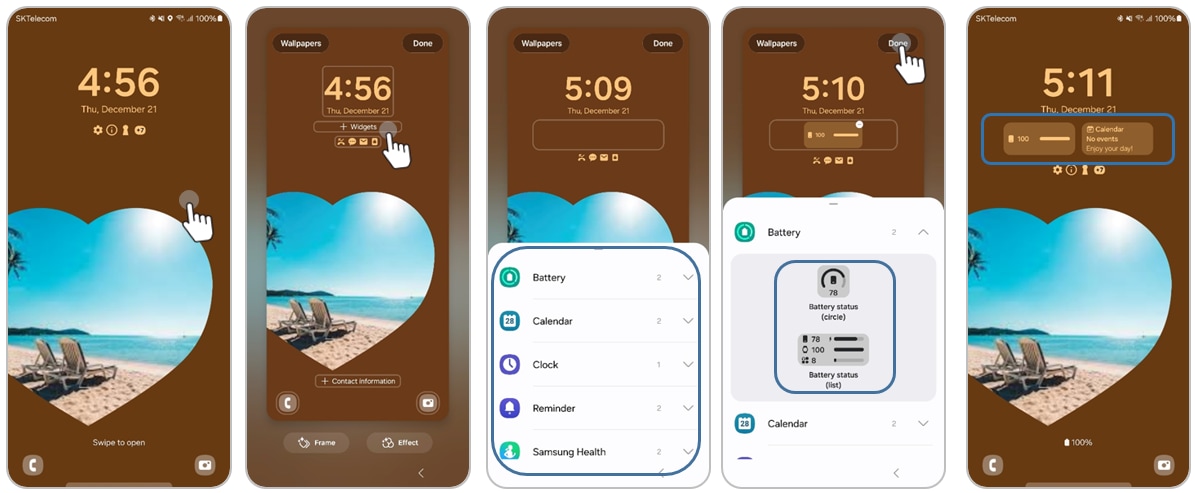
For better AOD (Always On Display) experience, some of AOD options are changed. The Auto brightness switch and adjustable bar for brightness by manual options are removed and the brightness is automatically adjusted. The brightness level is optimized and much improved to recognize more vividly. And AOD display when to show option is newly added with ‘Auto’ option.
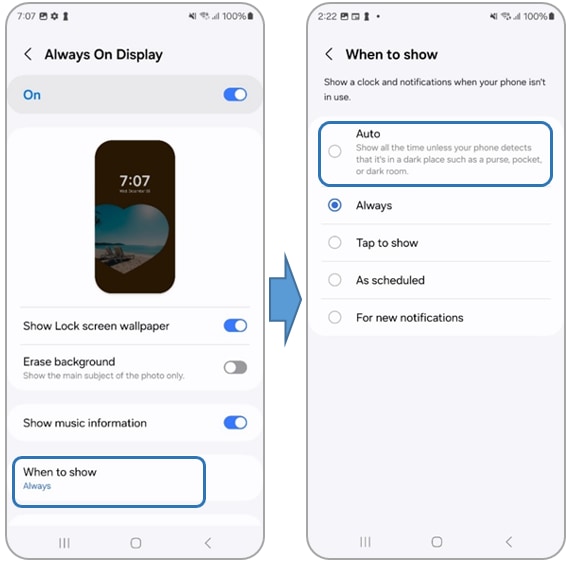
Note: For further assistance or questions, please Contact us.
Thank you for your feedback!
Please answer all questions.