How to use split screen and multi windows on Galaxy phones
In our fast-paced world, multitasking is a must. Galaxy phones offer the split-screen and multi-window feature, allowing you to use multiple apps simultaneously. This guide will show you how to make the most of this feature on your Galaxy phone, boosting your productivity. Let's explore how to use split-screen and multi-windows effectively.

Follow these steps to open two apps in split screen:
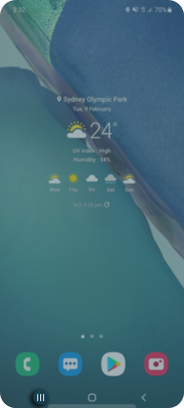
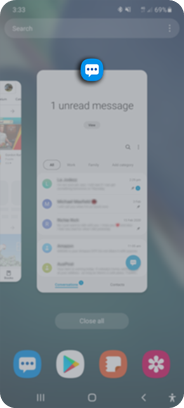
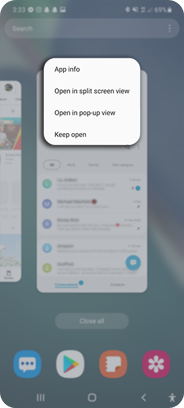
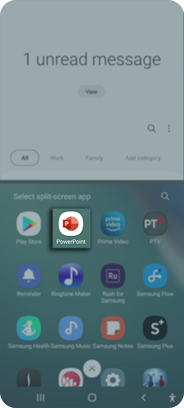
To change the size of the windows:
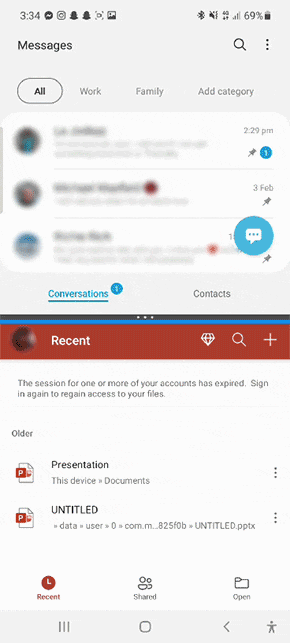
Top open an app in pop-up view:

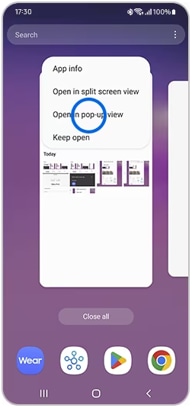
To move a pop-up window, tap and drag the top of the window to move it around the screen.
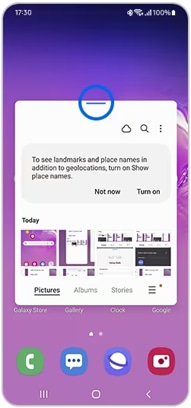
To minimize the pop-up window:
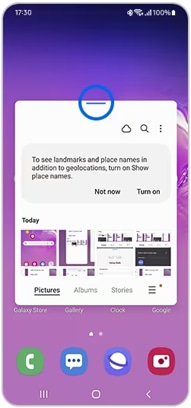
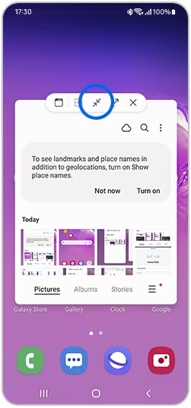
To close the pop-up window:
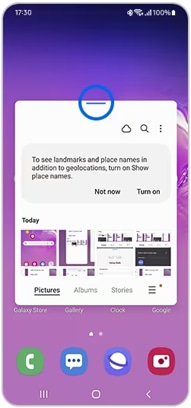

To close the pop-up window in minimised view:
- Tap and hold the minimized app icon, then Drag it down to Remove
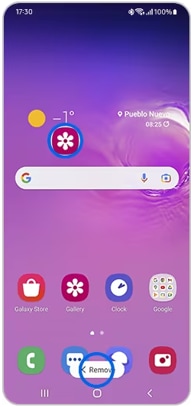
You can move a video into a pop-up window while you are watching it in Video player. You may find that the window will close itself once the video has finished playing.


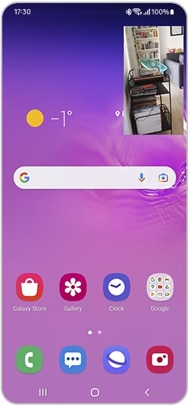
Note: If you are still facing issues, you can call our contact center and our helpful agents will assist you.
Thank you for your feedback!
Please answer all questions.