How to use TalkBack (Voice Assistant) on Galaxy phones?
Users who are blind or have low vision can benefit from the TalkBack or Voice Assistant feature. You can use your phone or tablet without glancing at the screen because it delivers verbal feedback. The functioning of the feature is the same regardless of the program version, but the name may change. TalkBack is the name of the feature on smartphones running One UI 3.1; Voice Assistant is the name of the feature on devices running prior software versions.
Navigate and open Settings menu, Go to Accessibility.

Tap TalkBack, and then tap the switch at the top of the screen. Read the information, and then tap Allow.
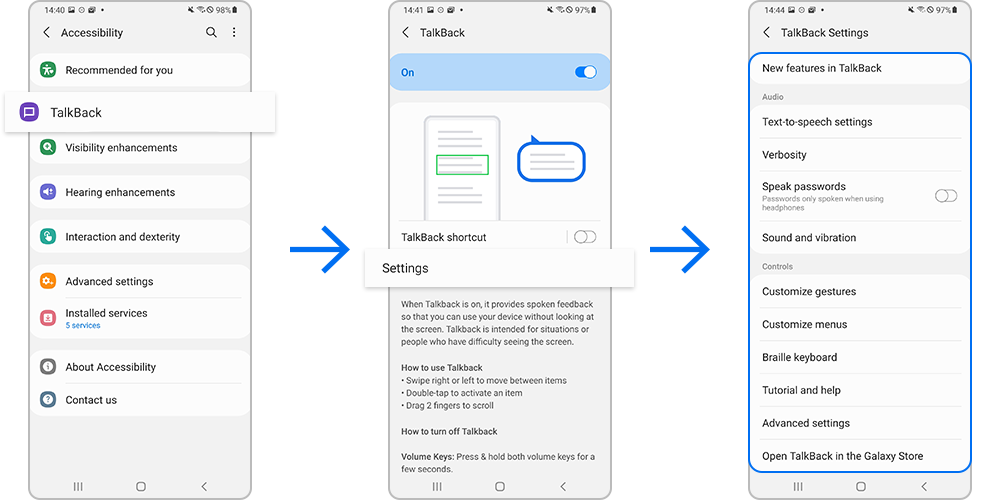
Phones with Voice Assistant/Screen reader: From the Accessibility page, tap Screen reader, and then tap the switch next to Voice Assistant. Read the information, and then tap Allow.
Note : The steps will vary depending on what software version your phone has and which feature is available. Remember, the features are exactly the same except for their names.
Note: The screen reader may be called Voice Assistant or TalkBack, depending on your software version.
Tap Accessibility on the first initial setup page. The first option will be either Screen reader or TalkBack. Tap the option that appears on the screen.
- Devices with TalkBack: Tap the switch at the top of the screen. Read the information, and then tap Allow.
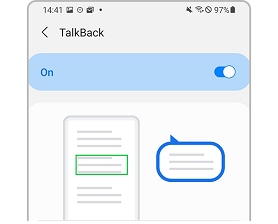
- Devices with Voice Assistant/Screen reader: Tap the switch next to Voice Assistant. Read the information, and then tap Allow.
Note: The steps will vary depending on what software version your device has and which feature is available. Remember, the features are exactly the same except for their names.
- Devices with Voice Assistant: The shortcut to turn off Voice Assistant should be turned on by default. To disable the feature, press and hold the Volume up and Volume down keys simultaneously for at least 3 seconds. If it does not work, you will need to turn off Voice Assistant manually.
- Devices with TalkBack: If you have the TalkBack shortcut activated, you can turn off TalkBack by pressing and holding the Volume up and Volume down keys simultaneously for at least 3 seconds. If the shortcut is not enabled, you will need to manually disable TalkBack.
Note: If you haven't used the shortcut feature before, you will need to tap Use in the popup window, and then press the shortcut buttons again to turn off TalkBack or Voice Assistant.
To manually turn off TalkBack or Voice Assistant, you will need to go to the Accessibility menu. Getting there is the same, no matter what feature your device has. While a screen reader is enabled, navigating the device will be a little different.
1. Use two fingers to swipe down from the top of the device to open the Notification Panel, and then tap the Settings icon, then double tap it to open the Settings menu.
2. Use two fingers to scroll through the Settings menu until you reach Accessibility. Tap Accessibility, and then double tap it.
- Devices with TalkBack: From the Accessibility settings page, tap TalkBack, and then double tap it. Tap the switch at the top of the screen, and then double tap it. Tap Turn off, and then double tap it. TalkBack will now be turned off.
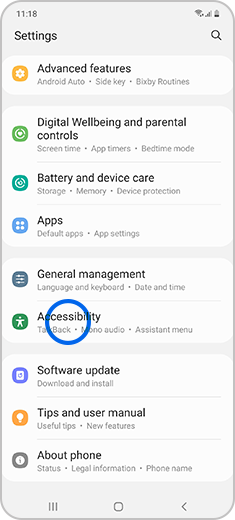
- Devices with Voice Assistant: From the Accessibility settings page, tap Screen reader, and then double tap it. Tap the switch next to Voice Assistant, and then double tap it. Tap Turn off, and then double tap it. Voice Assistant will now be turned off.
Note: Depending on what feature and software version your device has, the steps for disabling TalkBack or Voice Assistant will be different.
- Devices with TalkBack: From the Accessibility settings page, tap Advanced settings. If Talkback is present under any of the Accessibility shortcuts, tap that shortcut. Tap Talkback to deselect it and then tap Back.
- Devices with Voice Assistant: From the Accessibility settings page, tap Advanced settings. If Talkback or Voice Assistant is present in any of the shortcuts under Direct access, tap that shortcut and then tap the switch to disable the shortcut.
Note: On some devices you can enable Talkback or Voice Assistant by pressing a combination of keys. If the screen reader turns on accidentally, this shortcut can be disabled.
Thank you for your feedback!
Please answer all questions.