How to use the notification panel on a Galaxy device
When you receive new notifications, indicator icons appear on the status bar. To check out more information about the icons, open the notification panel and check the details.

To open the notification panel, drag the status bar downwards. To close the notification panel, swipe upwards on the screen.
You can use the following functions on the notification panel.
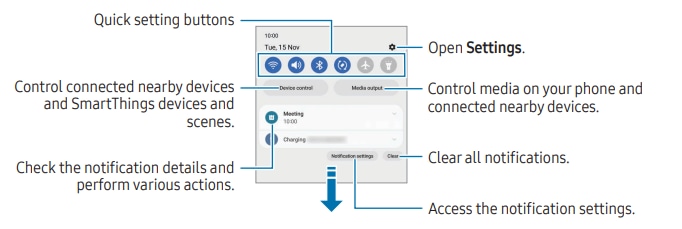
Tap quick setting buttons to turn on certain features. Swipe downwards on the notification panel to access more buttons. To add more buttons, tap .
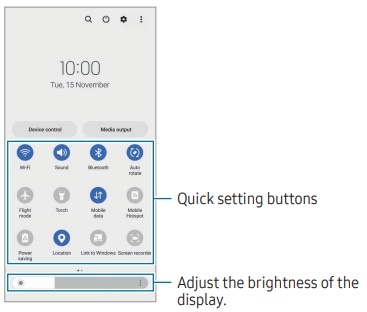
To change feature settings, tap the text under each button. To access more detailed settings, touch and hold a button.
To rearrange buttons, tap → Edit buttons, drag a button to another location.
Control media on your phone and connected nearby devices on the notification panel.
Launch and take control of nearby connected devices and frequently used SmartThings devices and scenes on the notification panel.
Note: For further assistance or questions, please Contact us.
Thank you for your feedback!
Please answer all questions.