How to use the Samsung Members app
Get the latest Samsung information, assistance, and support through the Samsung Members app. Contact us for help, register your products, and access live chat, FAQs, remote assistance, and device diagnostics. The app is pre-installed on new devices or can be found in the Play Store for older ones. Sign in with your Samsung account on your Galaxy device to use it.

Note: Before you try out the recommendations below, be sure to check if your device's software is updated with the latest version.
In the Samsung Members Community, you can connect and share with others. Share tips, reviews, and your brilliant solutions with other Galaxy users in the community. It's a peer-led space like yours.
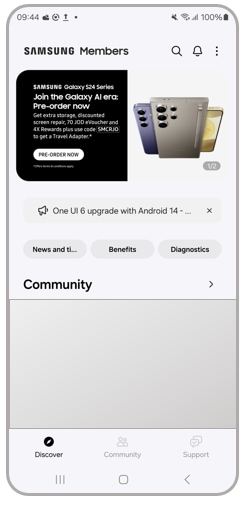
You can easily get insider news and information from experts through news and tips. You can also get tips and tricks on how to use your technology to its fullest potential.
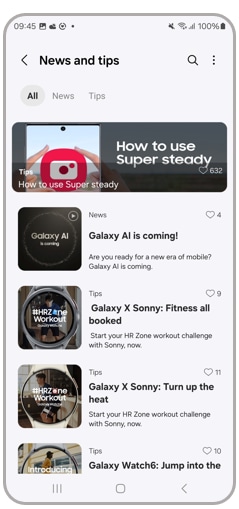
You may also get the most out of special offers from Samsung Benefits. Access exclusive perks for the things you love and places you go.

Phone care
keep your Galaxy at its best. You can easily perform diagnostics to check the condition of your device.
- Touch screen
- Sensors
- SIM card
- Mobile network
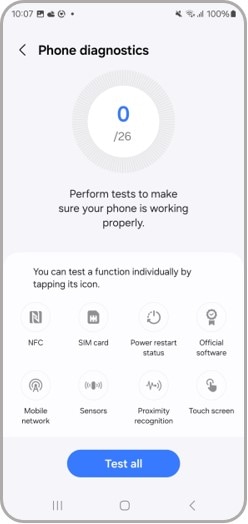
FAQs
Get the answers you need. A comprehensive FAQ section is ready with the answers you were looking for. You can also ask Samsung expert advisers directly for more in-depth responses or send reports on issues such as apps crashing.
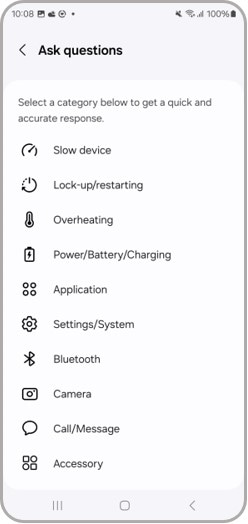
Feedback
Ask questions to our experts or send error reports directly from your device.
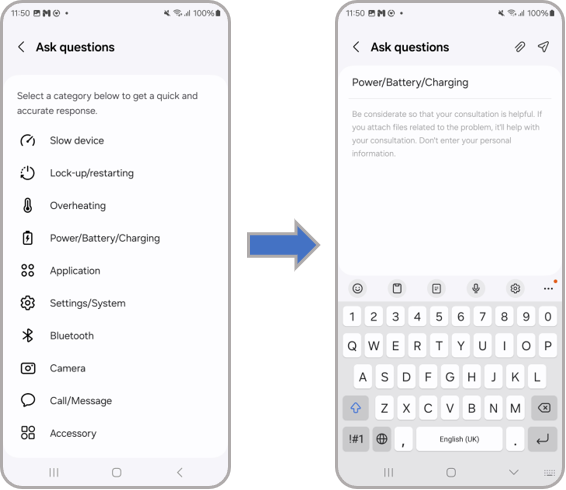
With the Samsung Members app, you can report device issues such as slowdowns, overheating, and system settings. Follow these steps to submit an error report:
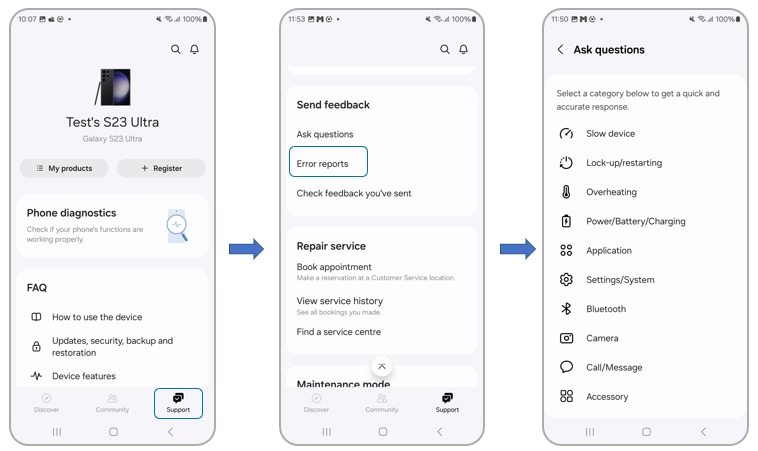
Step 1: A message will appear, allowing you to choose between sending the system log data "Always" or "Just this time." We recommend being connected to a Wi-Fi network, depending on your mobile network plan.
Step 2: You will be able to choose from categories based on the issue your device might be experiencing from the list.
Step 3: Please enter issue details or attach a video or screenshot to make it easier to understand. Then, press the "Send" icon to complete the report.
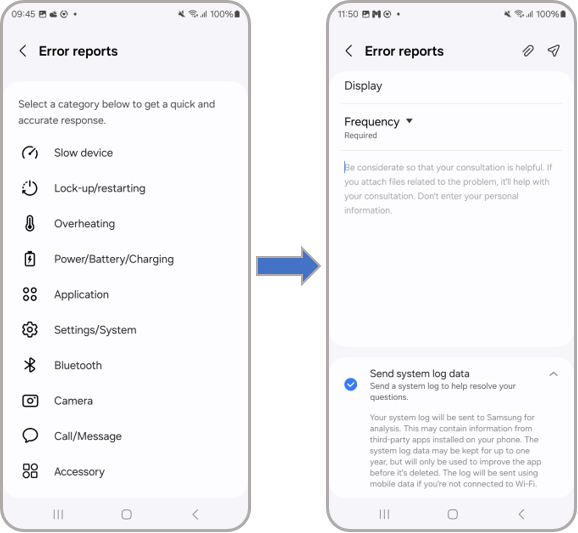
To send an error report for Galaxy wearable devices:
1. Launch the Galaxy Wearable app and tap Menu (three horizontal lines) on the left-top side.
2. Tap Contact Us > Error Reports.
3. Select always or just the time, and then tap OK.
4. Describe the problem in detail and send.
Note:
- Device screenshots and menu may vary depending on the device model and software version.
- Please contact Samsung Members for any errors or inquiries while using Samsung products and services. You can also find frequently asked questions. Each function is provided when selecting Explore and Get help tabs.
- For further assistance or questions, please Contact us.
Thank you for your feedback!
Please answer all questions.