I have dead pixel on my Samsung mobile
If there is a small dots on your screen, they could be stuck or dead pixels. Having a couple dead pixels is not unusual, and individual pixels are typically unnoticeable.

Download updates manually.
- On your device, navigate to and open Settings.
- Swipe to and then tap Software update, or System updates. It will vary between models.
- Tap Download and install, or Check for software updates. If an update is available it will begin downloading, though you may need to tap Download now on some devices.
Note : If you were having issues before the software update, use the phone or tablet normally to see if the problem has been solved.



From here test out your device to see if the issue you have been experiencing is evident in Safe Mode.
To exit Safe Mode, simply restart your device.




The factory data reset feature completely erases your personal information and data to keep your phone clean. This feature can be used when something goes wrong with your phone, or when you want to safely erase information from your phone and restore the device to its factory settings. Follow the steps below to do a factory data reset.
Before performing the factory data reset, remember to make backup copies of all important data stored in the device.
Step 1. Launch the Settings app, and then tap General management.
Step 2. Select Reset.
Step 3. Select Factory data reset, and then review the information.
Step 4. When you're ready, swipe to and tap Reset.
Step 5. Tap the Delete all button to continue with the reset and delete all information stored on your phone.
Auto factory reset
You can set your device to perform a factory data reset if you enter the unlock code incorrectly several times in a row and reach the attempt limit. Follow the steps below to activate Auto factory reset.
Step 1. Launch the Settings app, and then tap Lock screen and AOD.
Step 2. Select Secure lock settings and unlock the screen using the preset screen lock method.
Step 3. Tap the Auto factory reset switch to activate it.
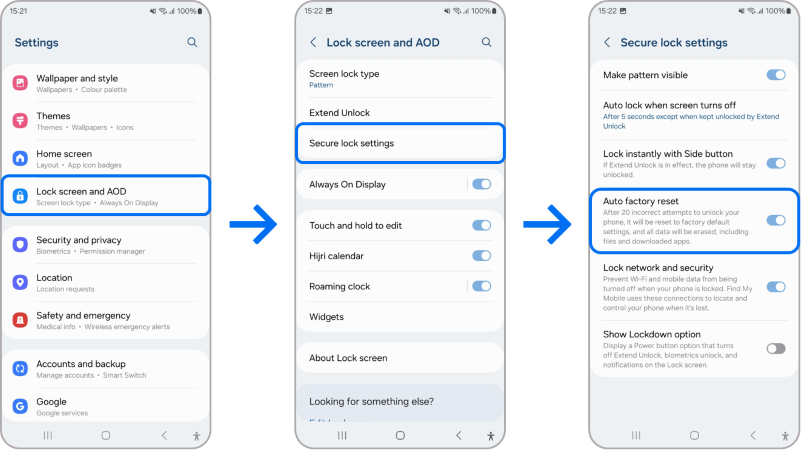
Note:
- Device screenshots and menu may vary depending on the device model and software version.
- If you are still facing issues, you can call our contact center and our helpful agents will assist you.
Thank you for your feedback!
Please answer all questions.