Keyboard is not working on Galaxy phone or tablet
The on-screen keyboard is an essential component of operating a Galaxy phone or tablet since it allows you to respond to messages, search the web, and do other critical functions.

If your keyboard isn't operating properly, such as if it's frozen or unresponsive, you'll want to get it back up and running as quickly as possible. You can resolve the problem by following the below steps:
We recommend using the preloaded Samsung Keyboard on your smartphone. Third-party keyboard applications might create issues.
- Navigate to and open Settings, and tap General Management.
- Tap Keyboard list and default.
- Tap Default keyboard, and then choose Samsung Keyboard.
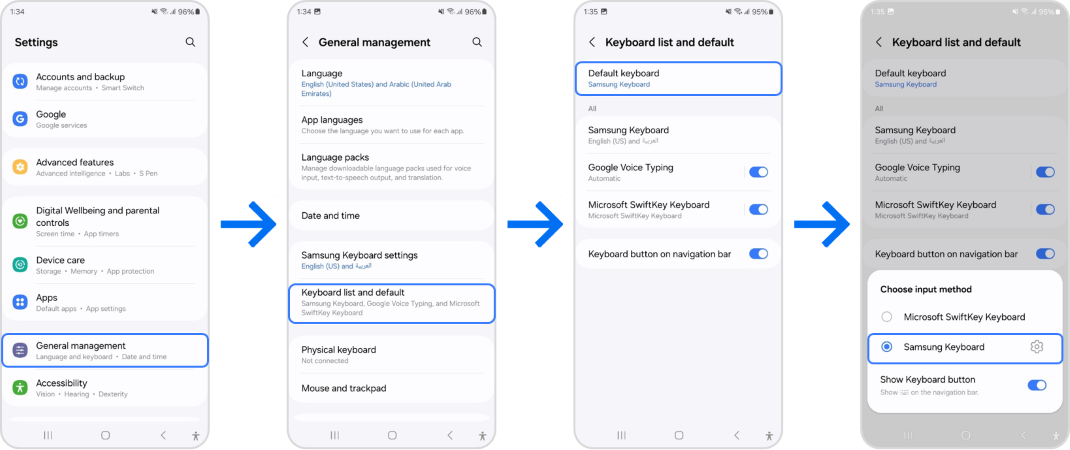
Close any open applications on your smartphone or tablet. After that, go to and open Settings. Select Device care, then select Optimize now. This will end any background-running applications and optimize several settings.
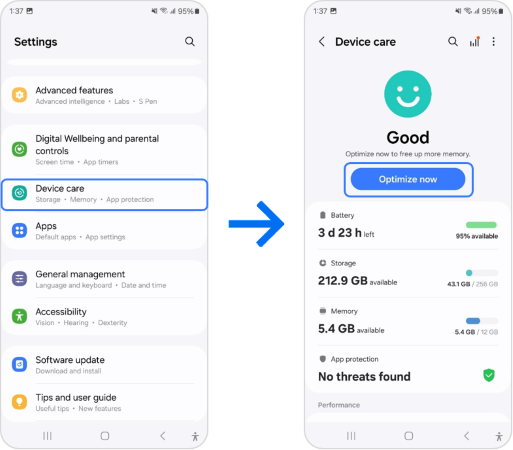
You may often fix little problems and glitches by restarting your device. Depending on your model, restarting will be a bit different:
To display the Power menu on phones with a standard Power key, press and hold the Power key.
If your phone doesn't have a dedicated power button, you can enter Quick Settings by swiping down two fingers from the top of the screen. At the very top of the screen, tap the Power symbol.
Press Restart once, and then tap it again to confirm. At that point, your device will start and stop.
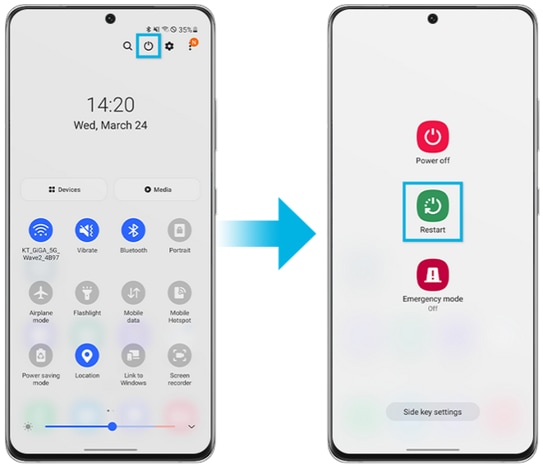
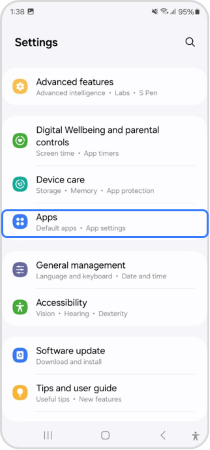
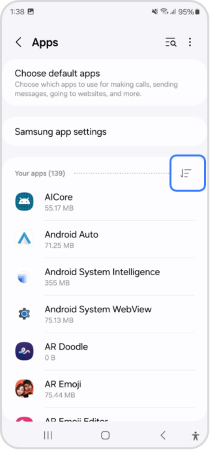
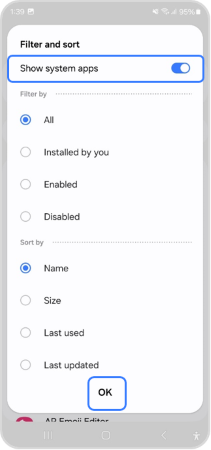
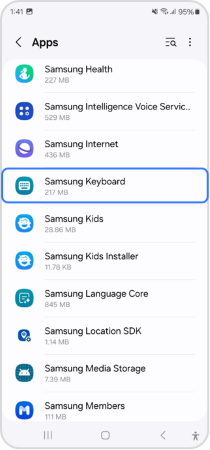
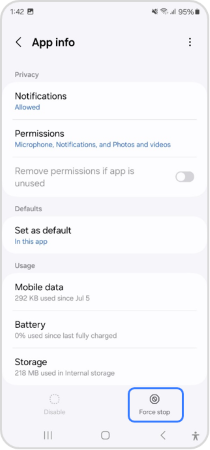
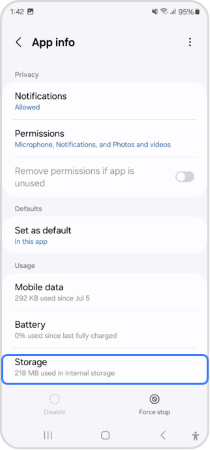
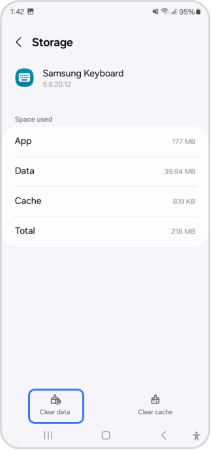
This will erase all your keyboard settings, including saved words.
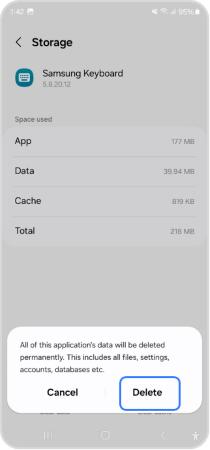
On your device, navigate to and open Settings, tap Software Update, and then tap Download and install or check for updates. If an update is available, follow the on-screen prompts to update your device. After the update, your device will restart.
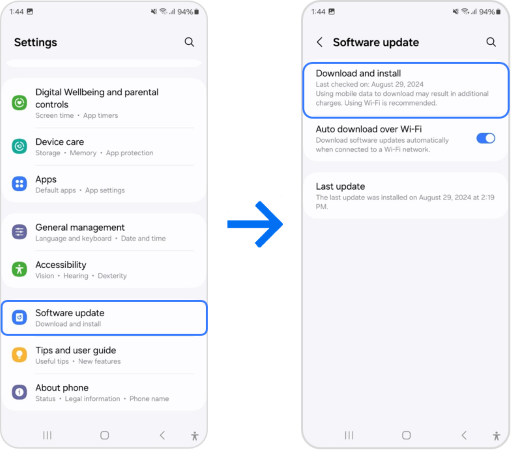
Sometimes issues or defects might be brought on by third-party applications. Only Samsung applications and no third-party apps will function in safe mode. Whether the keyboard is still not functioning, you can use Safe mode to see if any third-party programs are the issue.
If the issue is resolved in Safe mode, a third-party program may have been the root of the issue. Remove any newly installed applications. After rebooting the phone, turn it on normally and see whether the keyboard functions. Continue taking these actions until the problem is fixed.
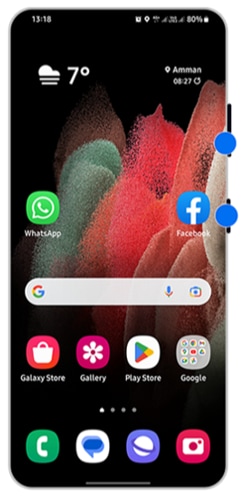
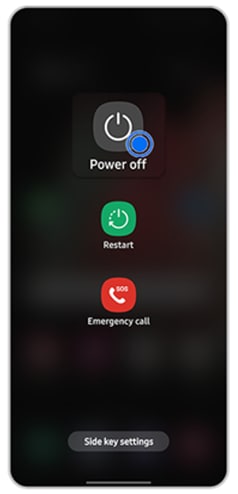

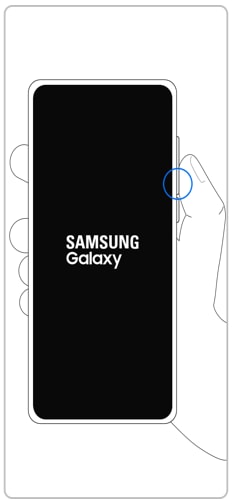

Note:
- You can restart the device to turn off Safe mode
- Volume and Side key locations may vary depending on the device model.
You might try doing a factory data reset if the keyboard is still not functioning. Please be warned that doing this will totally wipe all of your data and reset your device. Be careful to perform a data backup before.
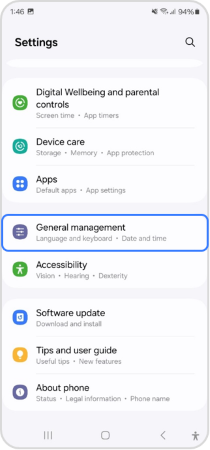
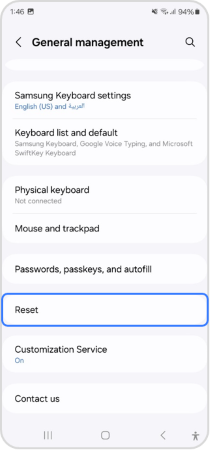
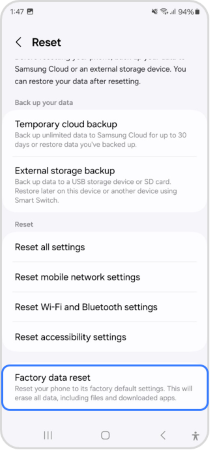
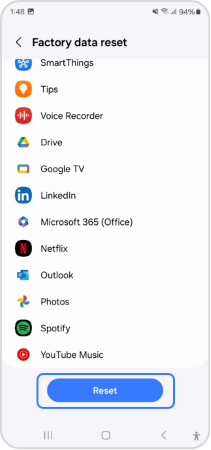
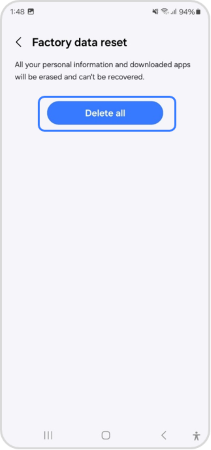
Rebooting the phone or tablet will restore it to its factory settings. To finish configuring the phone or tablet, you must now go through the first setup. The gadget might ask you to input.
Note: You may need your Samsung account password or Lock screen password when resetting your phone or tablet. All your data will be erased. However, before resetting your device
Note: If you still need more assistance, please call our contact center and our helpful agents will help you.
Thank you for your feedback!
Please answer all questions.