Pair and charge the S Pen with your Galaxy tablet
Samsung's newest tablets stand out for their inclusion of the S Pen! This useful tool enables drawing, writing, and performing air actions on your tablet. To utilize the S Pen to its maximum capabilities, it needs charging and pairing, which is an easy process. The S Pen is compatible with the Galaxy Tab S6, Tab S7, Tab S8, and Tab S9.

Similar to the S Pen found in Galaxy Note phones and the Galaxy S Ultra, your tablet's S Pen consistently emits a low-power Bluetooth signal. This means you don't have to manage Bluetooth settings; the S Pen's signal remains active, always ready to connect.
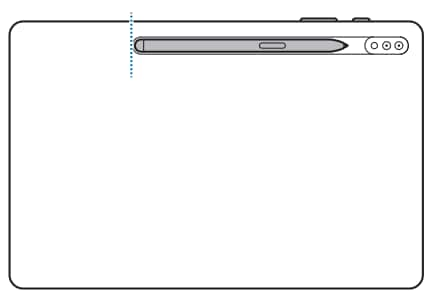
When you want to pair the S Pen with your tablet, just place it in the designated spot on the back of the tablet. The S Pen will pair instantly; that’s all you have to do.
If you're using the Tab S6, make sure the pen’s point is facing downward with the tip facing away from the cameras. On the Tab S7 and Tab S8, the pen's point must be facing upward with the tip facing toward the cameras. With a Tab S9, it'll work pointing either way.
The spot on the back of your tablet isn’t just for pairing the S Pen; it’s also for charging it! Whenever you put the pen on the spot, it automatically charges the S Pen
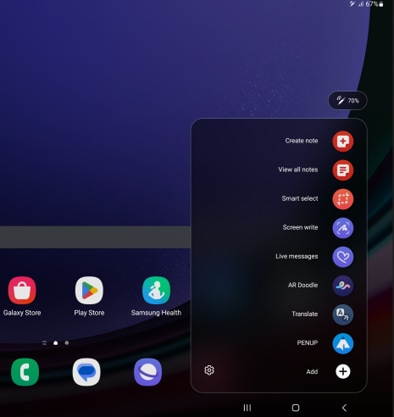
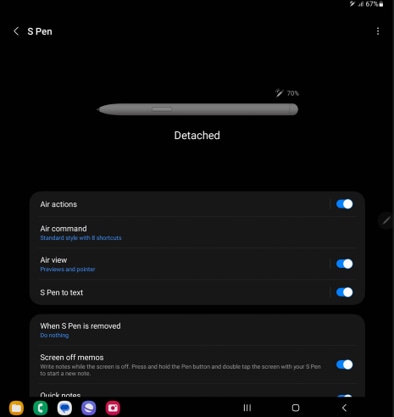
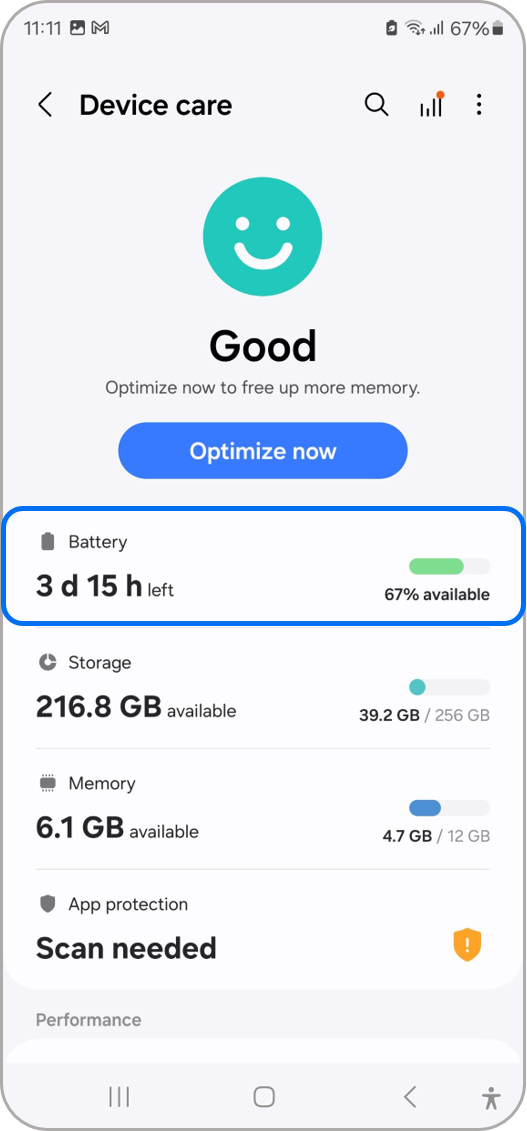
Note: The battery percentage may not appear if the S Pen is not connected to the tablet via Bluetooth.
If your S Pen won’t connect to your tablet or if it doesn’t seem to be charging, resetting the S Pen is a quick fix. To reset it, navigate to Settings, and then search for and select Air actions. Tap the More options icon (the three vertical dots), tap Reset S Pen, and wait for the S Pen to reset itself.
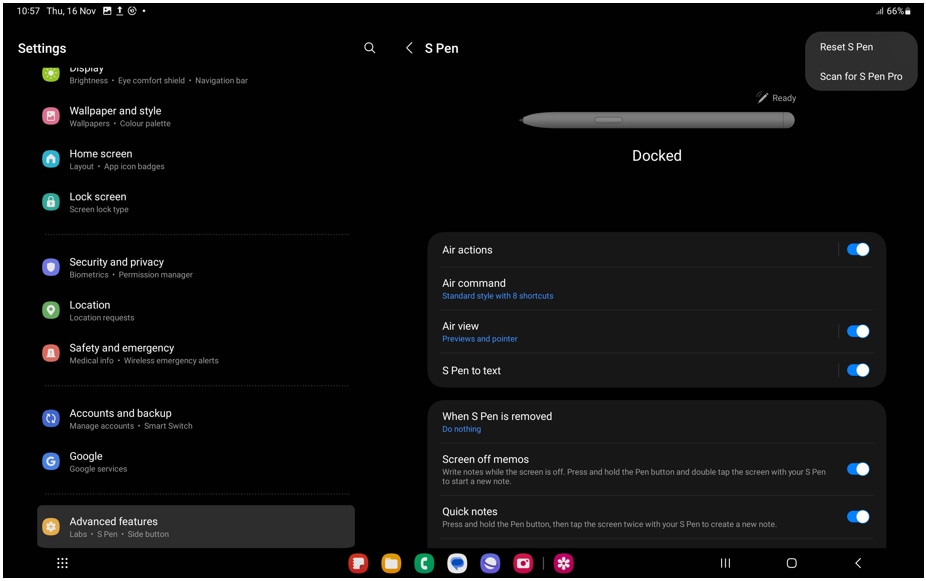
Note: Please be aware that resetting your S Pen will revert all of its features, including remote commands, to their default settings.
Note: If you have any questions after verifying the above-mentioned solutions, please call our contact center to get help with your inquiry. Our helpful agents will be there to help you.
Thank you for your feedback!
Please answer all questions.