Raising an Error Report via the Galaxy Wearable App
Having troubles with your Galaxy Watch or Buds and not sure what to do? If you raise an Error Report through the Galaxy Wearable app our Samsung Members Team will be able to provide further troubleshooting steps to help resolve your issue.

Please ensure you raise an Error Report within 5 minutes of the issue occurring on your Galaxy device. While raising an Error Report it is important that you DO NOT close the Samsung Members app while log files are being generated.





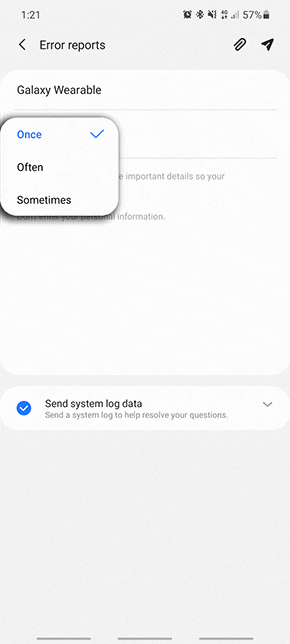

Please ensure Send system log data is ticked.
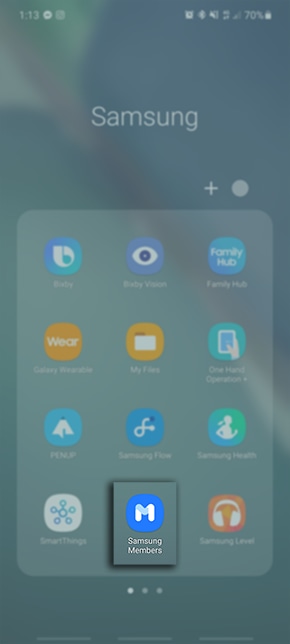
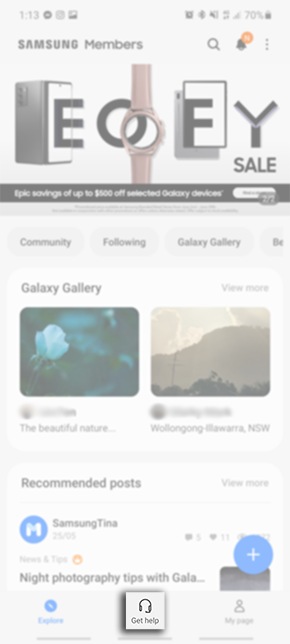
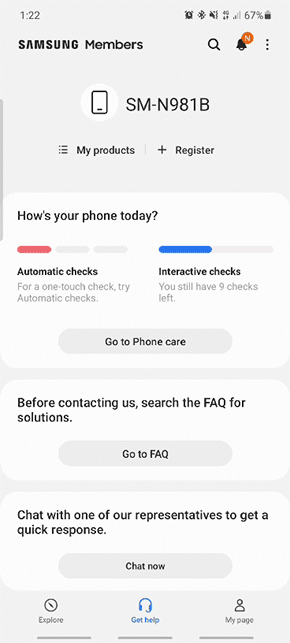



Note: If you have any questions after verifying the above-mentioned solutions, please call our contact center to get help with your inquiry. Our helpful agents will be there to help you.
Thank you for your feedback!
Please answer all questions.