Samsung Notes: composing notes with handwriting.
Composing notes with handwriting is a timeless and effective method of capturing and organizing information. It involves using Spen or pencil to write down thoughts, ideas, and important details on paper. Handwritten notes provide a personal touch and offer numerous advantages over digital alternatives.

Composing notes with handwriting
On the note composer screen, tap 
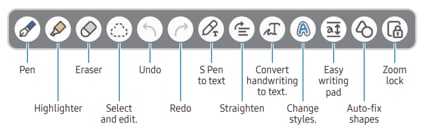
Note: If finger input does not work on a model that supports the S Pen, tap ⋮→ Finger drawing on.
When you want to erase handwriting from a note, tap 

• Stroke eraser: Erase the line you select.
• Area eraser: Erase only the area you select. You can adjust the size of the eraser by dragging the size adjustment bar.
Note: Even with a smaller eraser, you may still not be able to precisely erase the intended part.
Edit handwritten notes using various editing options, such as cutting, moving, or resizing.
1. When there is handwriting on the note, tap 

2. Tap or draw a line around the input to select.
• To move the input to another location, select the input, and then drag it to a new location.
• To change the size of the selection, tap the input and drag a corner of the frame that appears.
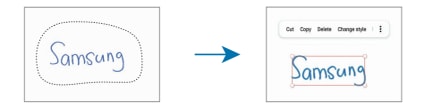
3. Edit the input using the available options.
Tap




You can horizontally straighten your handwriting and drawings. After writing or drawing on the screen, tap
You can change the style of your handwriting and drawings. After writing or drawing on the screen, tap


On the note composer screen, tap
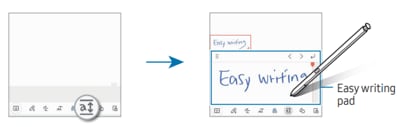
Tap
Note: If you still need more assistance, please call our contact center and our helpful agents will help you.
Thank you for your feedback!
Please answer all questions.
