Samsung Phone or Tablet will not power on or off
Your phone or tablet may not turn on if you are not charging it properly. But on the other hand, it may not turn off if it's completely frozen. If it is not responding to you pressing the power button, let us help you get it working again.

Which power issue are you experiencing?
Verify that the phone, tablet, charger, and USB cable have no physical or liquid damage. If they do, it could prevent proper charging.
Press and hold the Power key (or Side key) and Volume down key simultaneously until the device restarts. This can take up to 60 seconds. If the device enters Maintenance Boot Mode instead of restarting, use the Volume up or Down keys to highlight Normal Boot, and then select it by pressing the Side key or Bixby key.
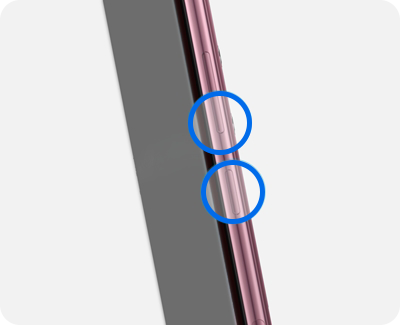

Disconnect the charger, and then attempt to turn on the device by pressing and holding the Power key or Side key for 15-20 seconds.
- If it turns on, it needs to be charged. Turn it off and reconnect it to the factory travel charger until it is fully charged.
If your phone or tablet still will not turn off, visit our Support Center to request service.
Press and hold the Power key (or Side key) and Volume down key simultaneously until the device shuts down. This simulates a battery pull and may take up to 60 seconds, If your phone or tablet is secured with a biometric security feature, you will need to enter your backup password or PIN after rebooting.
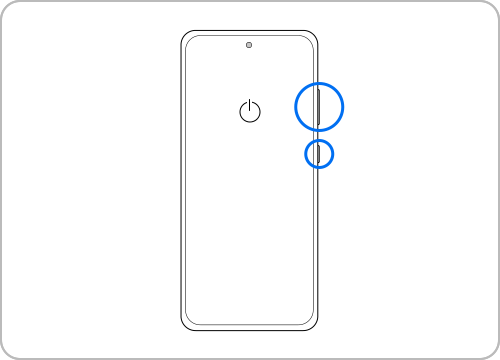
If your phone or tablet enters Maintenance Boot Mode instead of restarting, use the Volume Up or Volume down key to move the cursor. Highlight Normal Boot, and then select it by pressing the Power key or Bixby key.
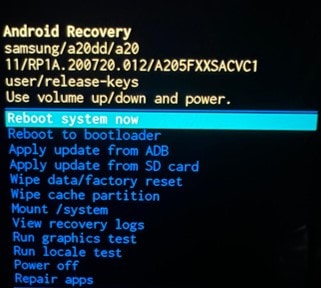
If your phone or tablet still will not turn off, visit our Support Center to request service.
Note: If you still need more assistance, please call our contact center and our helpful agents will help you.
Thank you for your feedback!
Please answer all questions.