Samsung smart watch accessibility features
Your Samsung smart watch has built-in Accessibility features, including Vision and Hearing settings. Once you adjust these settings, you can get the most out of your watch.

Learn more about accessibility options:
If the screen is too small, you can use the Vision accessibility features. You can zoom in and out and also change the colors, so the screen will be easier on your eyes.
On the Galaxy Watch 5 series:
High contrast fonts: Change all fonts to white, including menus.
Note: This option is only available when using the watch. It does not appear in the Galaxy Wearable app.
Color correction: Turn this on to help you see certain colors. You can select from options like Grayscale to help you see the screen.
Color inversion: Invert the colors of the screen.
Add color filter: Turn this on to change the color and opacity of the screen, and then select your desired filter.
Remove animations: Prevent some screen effects if your eyes are sensitive to animation.
Reduce transparency and blur: Reduce visual effects on dialogs and menus.
Magnification: Triple tap the screen to zoom in and out. After zooming in, pinch to adjust the zoom. To pan out, turn the bezel or drag two fingers.
Bold font: Bold all of the font on the watch, including menus.
Note: This option is only available when using the watch. It does not appear in the Galaxy Wearable app.
Font size: Adjust the font size.
Previous models:
Magnification: Triple tap the screen to zoom in and out. After zooming in, pinch to adjust the zoom. To pan out, turn the bezel or drag two fingers.
Font size: Select from Small, Medium, or Large for the font size.
Note: This option is only available when using the watch. It does not appear in the Galaxy Wearable app.
Grayscale: Change the display to use grayscale.
Color inversion: Invert the colors of the screen.
Add color filter: Turn this on to change the color and opacity of the screen.
The screen reader option on the Galaxy Watch4 and Galaxy Watch5 series is known as TalkBack. However, the option is called Screen reader on previous models.

When you're listening to music or receiving a call, you can adjust the audio settings to match your personalized hearing needs.
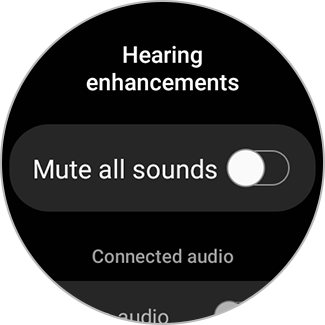
In addition to the other Accessibility settings mentioned in the previous sections, you can also use Interaction and dexterity features with your Galaxy Watch5 and Galaxy Watch5 Pro.
Touch and hold delay: Set how long it takes for a continuous touch to be recognized as a touch and hold on the screen.
Tap duration: Set how long an interaction needs to be held to be recognized as a tap on the screen.
Note: This option is only available on the watch. It does not appear in the Galaxy Wearable app.
Ignore repeated touches: Only the first tap on the screen will be recognized. Multiple screen touches will be ignored for the desired time that you set.
Note: This option is only available on the watch. It does not appear in the Galaxy Wearable app.
Note: If you have any questions after verifying the above-mentioned solutions, please call our contact center to get help with your inquiry. Our helpful agents will be there to help you.
Thank you for your feedback!
Please answer all questions.