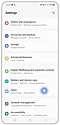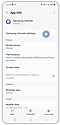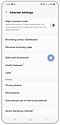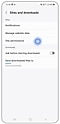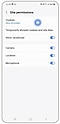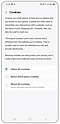What are cookies and how do I manage them on my Samsung Galaxy device?
Cookies are small data fragments transmitted by websites and kept on your computer or mobile gadget. Their main function is to store your login credentials, simplifying access to preferred websites. Additionally, cookies store data such as your search history, improving suggested content and customizing the ads you see.

Managing cookies involves browser settings. You can either permit or block all cookies there. However, if you wish to disable cookies for specific websites, adjustments must be made within those site settings. Keep in mind that certain websites mandate cookie enablement to preserve your preferences, and some may not function without cookies enabled.
On the Samsung Internet app, you can manage the cookie settings for all websites in one place. This means you won’t have to manage the settings for each individual website.
Note: some websites require the use of cookies. This may stop you from being able to access some websites
Note:
- The first time you visit a website, you may encounter a cookie acceptance popup. If you've previously accepted cookies on that site, you won't see the popup again.
- Managing cookies varies by website. Some require you to accept all cookies for access.
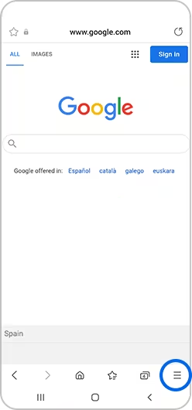

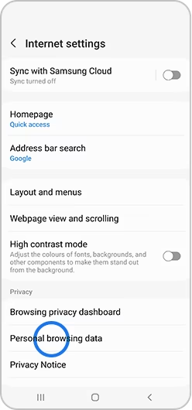
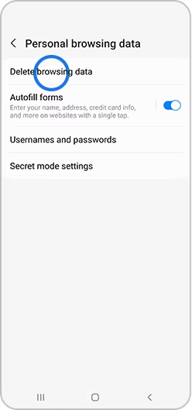
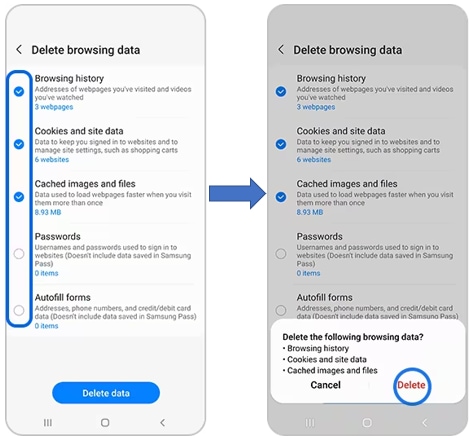
Note: If you are still facing issues, you can call our contact center and our helpful agents will assist you.
Thank you for your feedback!
Please answer all questions.