What to do if the sound on your Galaxy smartphone is not working properly?
There are a few things you may check if you're having problems hearing the person on the other end of your phone conversation or the speakers don't seem to be functioning properly. For instance, if you're having trouble hearing, it's possible that your phone is connected to another device to which the audio is being forwarded. Or the speakers might be clogged if the sound is too quiet. The issue might also be brought on by a computer bug or bodily harm.

First, unplug any devices that are connected to the headphone jack, such as headphones or selfie sticks. Remove any protective covers or cases that might be muting the sound or obstructing the speaker.
If your phone is Bluetooth-connected to wireless speakers or headphones, the music could be being misdirected.
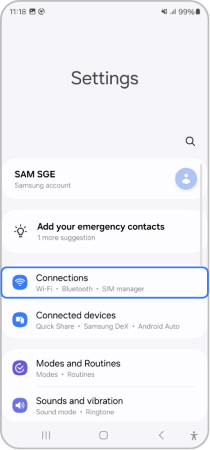
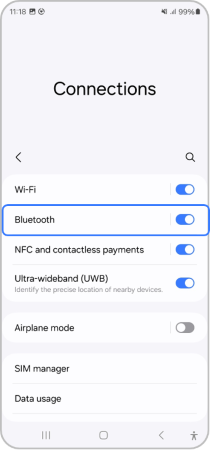
The audio may be being played through the other device if your phone is Bluetooth-connected to it. If you want to listen to the audio through the speakers on your phone instead, check and take out the other device.
Make sure your phone is not accidentlly muted by checking. If the sound is too quiet during a call, try turning up the volume all the way. Press the Volume Up button on the side of your phone while on a call, or check the sound quality in the Settings section of your device.
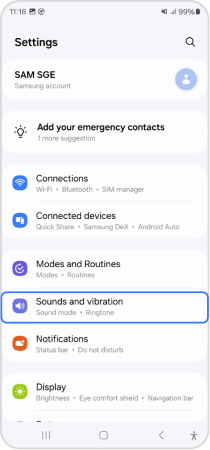
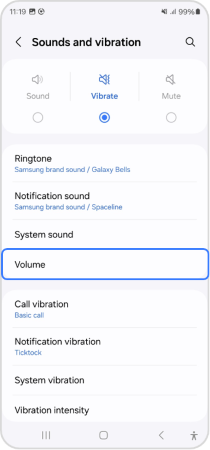
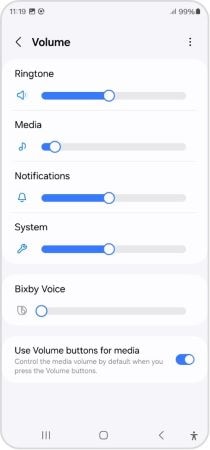
If the sound coming from your phone is muffled or muted, it might be because the speaker is wet or blocked. Gently brush the speaker using a dry toothbrush to clean any obstructions. Test your phone afterwards to see if the sound has improved.
When making a call or playing music on your smartphone, if there is a noise or the volume is low, it's possible that your phone case or protective film is blocking the air vent hole.
In order to help the device stay waterproof, some incorporate an air vent hole close to the camera lens. Your phone cover or protective film may be blocking this vent if you hear a noise or your device's volume is low when you are listening to music or making a phone call. Remove any phone cases or protective films that are close to the camera lens to avoid this.
On phones without a dedicated power button, swipe down with two fingers from the top of the screen to open Quick Settings. Tap the Power icon at the top of the screen, and then tap Power off.
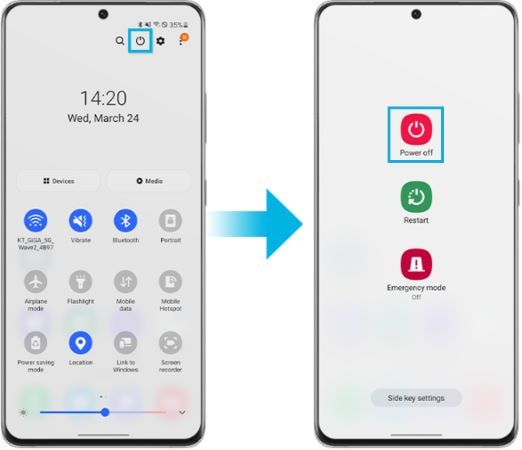
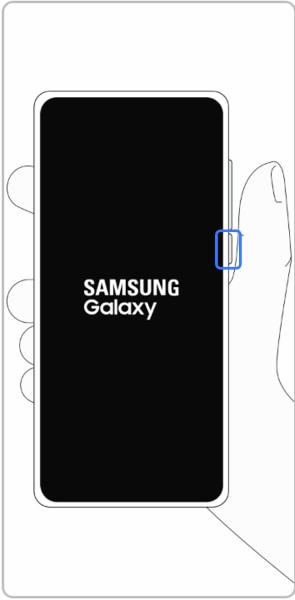
Note: Power button location may vary depending on the device model.
Certain downloaded apps can make your phone or tablet freeze, crash, or lag. Some apps can even affect camera functionality, cause audio issues, and affect network connectivity.
Using Safe Mode disables all downloaded apps and loads only the original software that came with your phone or tablet, allowing you to determine if the issue is caused by an app or with the phone or tablet.
If the issues do not appear while in Safe mode, the problem is caused by a downloaded app and it should be uninstalled.
The final option is to perform a factory reset. This will restore your phone to its factory settings. Doing so will remove all personal data and settings from your device, so make sure you back up your phone before going ahead. Once you have reset your phone, complete the initial set up and then test the sound on your phone again.
Note: For further assistance or questions, please Contact us.
Thank you for your feedback!
Please answer all questions.