What to do if your Galaxy phone won’t power on properly?
If your Galaxy phone won't turn on, there are a few things to check. In most cases, the phone is not charging properly, or the device may be damaged. Check the guide below for more information.

Note: Before you try the recommendations below, be sure to check if your device's software and related apps are updated to the latest version.
You need to charge the battery first before turning on your phone. If the battery is completely discharged, the device cannot be turned on immediately even when the charger is connected. So, to turn it on, you need to charge the battery for at least a few minutes. After charging the battery, try to turn the phone on again.

Note:
- The required charging time to turn on the device may differ by device and model.
- The USB connection on a PC may not provide enough power to charge and use the phone or tablet at the same time because it will require significantly more time to charge. Power it off for a faster charge.
Begin by utilizing the suggested Samsung charging cable.
Inspect the charging port for any signs of damage.
Attempt connecting your device to an alternate power outlet.
Experiment with a fresh Samsung cable to see if it resolves the issue.
You can view and purchase authorized charging adapters and wireless chargers on the Samsung Mobile Accessories page.
Check your phone, charger, and USB cable for physical or liquid damage. If there is damage, it may be interfering with proper charging. After checking the following items, if any parts are damaged, replace them or contact the nearest Samsung service center for help.
- Check the phone charging port and cables for corrosion, foreign objects, and bent pins.
- Make sure your phone is not submerged, overheated, swollen, or damaged.
- The charging cable must be firmly attached to the charging port without shaking.
Press and hold the Side key and the Volume Down key simultaneously for more than 7 seconds to restart the device. Release the buttons when your device vibrates and the Samsung logo appears.
When the phone enters Maintenance Boot Mode instead of restarting, use the volume up and down keys to select Normal Boot and press the side key to select it. Your phone will restart normally again.
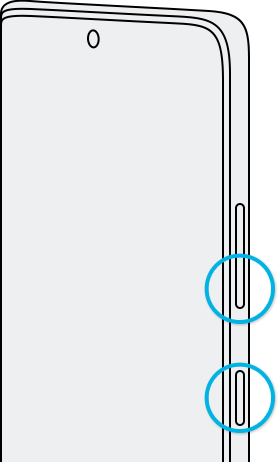
Note: If performed correctly, a forced restart will not erase any information from the phone.
Common charging issues often stem from a clogged charging port, obstructed by dirt or debris. To address this
- Power off your device.
- Use a torch to inspect the charging port for dust or dirt, especially on the metal contacts.
- If present, cleaning is needed for the charging port.
- Gently blow to remove it.
- If issues persist, seek professional cleaning—avoid inserting objects.
You can view and purchase authorized charging adapters and wireless chargers on the Samsung Mobile Accessories page.
Note: For further assistance or questions, please Contact us.
Thank you for your feedback!
Please answer all questions.
