What to do when GPS is not working properly on Samsung device?
Android mobile devices have a GPS antenna so that you can monitor your real-time location information anytime you want. However, your mobile device may not be accurate as it may indicate the previous location instead or take 2 or 3 minutes longer than usual to obtain your location. Here's how to help your mobile device's GPS accuracy below.
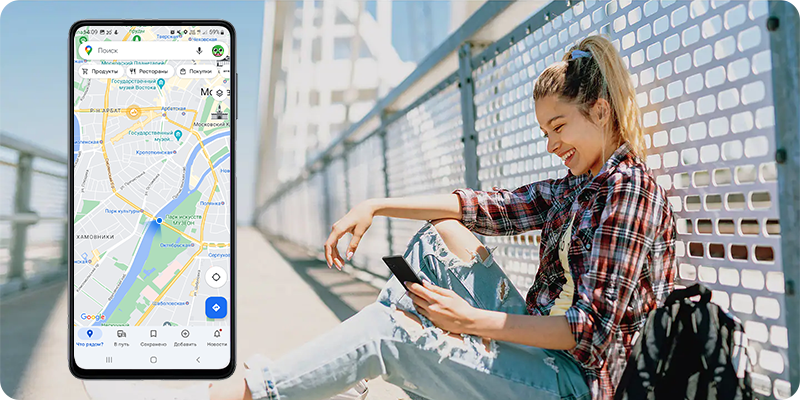
Note: Before you try out the below recommendations as to your solution, be sure to check if your device's software and related apps are updated with the latest version.
Location information on Android devices is generally checked through GPS signals, and Google Network Location Provider (NLP) is used to improve location accuracy indoors where GPS signals are not detected when checking the location. The location obtained by Google NLP may differ from the actual current location if the Wi-Fi information of the Google server or the cell information of the carrier base station is not exact and has errors. For example, an incorrect location may be shared with Android devices when Wi-Fi or cell information is changed, as it takes some time to update the actual current location on Google Server. This is not a device defect or a problem with mobile network carriers.
Although GPS will work inside a building or house, it works best outdoors with an open view of the sky so signals can be received and communicated with satellites. So, adjust your settings on your device first before checking your location with a GPS app while outdoors by improving accuracy as below.
How to set Google Location Accuracy?
Step 1. Go to Settings > Tap Location.
Step 2. Tap Location services

Step 3. Tap on Google Location Accuracy and switch on Improve Location Accuracy.

Wi-Fi scanning and Bluetooth scanning settings to improve accuracy
- Wi-Fi scanning: Let apps use Wi-Fi for more accurate location detection, even when Wi-Fi is off.
- Bluetooth Scanning: Let apps use Bluetooth for more accurate location detection, even when Bluetooth is off.

If you are indoors, move outdoors to re-activate GPS. Avoiding obstacles like standing between walls or in poor weather conditions can be helpful to receive GPS signals.
- Re-activate GPS by turning off and on the Location icon in Quick Panel. And then, go to the app Maps to see if the current location is accurate.
Check 1. From Android 10, apps that use GPS information according to Google's policy require permission. When running an app that uses GPS, a notification of the location permission change setting appears, but the customer may not remember it after changing the permission. If you cannot find your current location in a specific app, please check the app permission settings.
Step 1. Go to Settings > Location > App Permission.
Step 2. Select an App > tap Allow all the time.

Check 2. If the app (navigator, map, etc.) is not the latest version, please update and check again.
Check 3. Try running other navigation/map apps other than the app, and if there is no problem, there may be a problem with the app. Please contact the app developer.
Note:
- When using GPS overseas without data roaming, it might take longer to get your location, especially in urban areas. Connecting to WiFi can help speed up location acquisition by receiving auxiliary satellite data.
- Screenshots and menus may vary based on the service provider, device model, and software version.If you are experiencing unusual behavior on Samsung mobiles, tablets, or wearables, you can send us a question in the Samsung Members app.
- This allows us to take a closer look at what is happening. The data is anonymized and only held for the duration of the investigation. Find out more about sending an error report through the 'How to use the Samsung Members app'.
- If you are still facing issues with your camera after checking all the above, please visit our nearest service location, or contact us and our helpful experts will assist you.
Thank you for your feedback!
Please answer all questions.