[2022] How to use the Quick Settings feature
With the Settings button on the 2022 Samsung Smart Remote, you can use your Samsung Smart TV more conveniently.
You can quickly change your TV Settings by pressing the Settings/Number/Color button or the Settings/Number/Option button on your Smart Remote. Quick Settings can be used to quickly configure frequently used functions.

Step 1. Press the Settings/Number/Color(Option) button on your Smart Remote.

Step 2. Press the up(down) directional button or the Settings/Number/Color(Option) button on your Smart Remote again. Every time you press this button, the Settings menu/Virtual number pad/Color(Option) pad are displayed alternately.

- Settings menu: From the Settings menu, you can quickly set the options of your frequently used functions. For advanced settings, select All Settings.
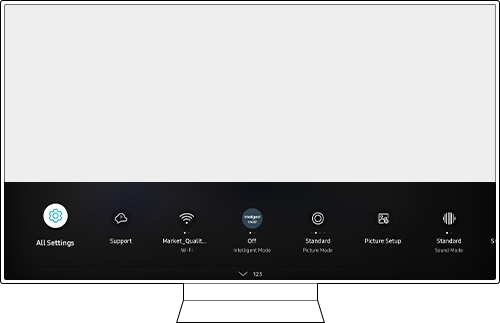
- Virtual numeric pad: You can use the virtual numeric pad to change the channel or to enter numeric values.
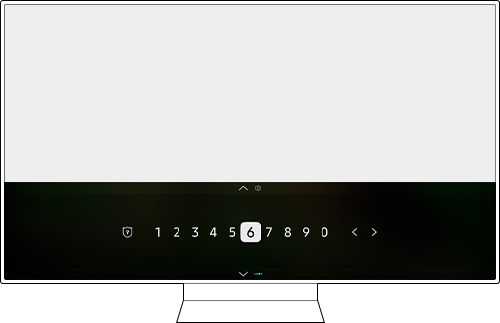
- Option pad with Color: Select the displayed Color button to set options that are specific to the feature in use.

Note: The displayed TV screen may differ depending on the model or geographical area.
Note:
- If you are having trouble with your Samsung Smart TV, you should always check to see if there are any software updates available, as these may contain a fix for your problem.
- Device screenshots and menus may vary depending on the device model and software version.
- If you still need more assistance, please call our contact center and our helpful agents will help you.
* This feature is only available on specific models. Please refer to your user manual for more information
Thank you for your feedback!
Please answer all questions.