Control your TV and soundbar using Bixby
Navigating through menu options manually whenever you need to make adjustments can become quite a chore. That's where Bixby comes to the rescue! Bixby functions as the AI assistant on your TV, making it easy to explore the settings menu, change the volume, or search for content without the hassle of manual scrolling. Just hold down the microphone button on the remote and let Bixby know what you want it to do, simplifying your TV experience.
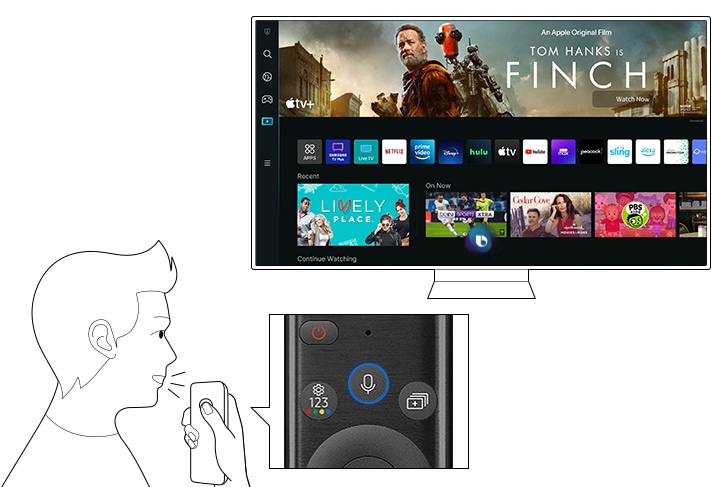
Bixby is like having your very own personal assistant right on your TV. Let Bixby take care of everything for you.
The Bixby guide helps you learn what voice commands you can use and also offers access to Explore Bixby. To view the Bixby guide, press the microphone on your TV remote. Select Explore Now at the bottom of your screen to view your Samsung account, Bixby settings, user information, and more.
When you learn a few commands, press and hold the microphone, say the command, and then release. On the 2019–2023 QLED, UHD TV, Frame TV, and 2022 OLED TV, you can say "Hi Bixby" to wake up Bixby instead of using the microphone button. Your smart TV will recognize your voice command and navigate to the requested page or apply the changes directly-for example, "Navigate to the Settings page" or "Lower the volume." You can even adjust the sensitivity of this feature or turn it off in the Bixby settings menu.

Note: Using Voice Wake-Up will shorten the battery life of the remote.
Here are a few instances of Bixby voice commands that can simplify your daily tasks:
- To open the apps page, say "Open apps."
- Better yet, try "Open Netflix" and start watching some of your favorites.
- To set the volume, say "Volume" and any number from 0 - 100. For example, saying "Volume 25" will set the volume to level 25. If you choose a high volume level, you will need to confirm your selection by saying "Yes" or selecting Yes with the remote.
- To change the source, say "HDMI," "USB," or "TV."
- When playing media content, say "Play," "Pause," "Stop," "Rewind," and "Fast Forward." These commands should work in many apps.
- To search for a setting or show, say "Search..." followed by what you want Bixby to search for.

Don't like the way Bixby's voice sounds or want to turn off voice wake-up? Just change Bixby's settings.
- Press the microphone button once, and then select Explore Now to go to the Explore Bixby screen.
- Select Settings, and then select an option to change.
Voice Wake-Up can have the sensitivity changed from high, medium, or low, or it can be turned off.

Note :
- If you change Bixby's language, the language on the TV and other apps will not change.
- If you have any questions after verifying the above-mentioned check-list, please call our contact center to get help with your inquiry. Our helpful agents will be there to help you.
*This feature is only available on specific models. Please refer to your user manual for more information
Thank you for your feedback!
Please answer all questions.