Enhance your TV's Sound Experience with Q-Symphony
Connect your compatible TV and soundbar together to create an immersive sound. Q-Symphony combines and enhances sound through playing sound from your soundbar and TV's speakers at the same time. It gives a new level of acoustic immersion so you can experience content like never before.

Compatibility
Q-Symphony is available on selected 2020 - 2024 TVs and soundbars. Connect a compatible soundbar to a compatible Samsung TV with either an HDMI, optical cable or Wi-Fi to experience Q-Symphony. The table below indicates which TV and soundbar models support Q-Symphony.
|
Year |
TVs Supporting Q-Symphony |
Soundbars Supporting Q-Symphony |
|---|---|---|
|
2024 |
QN900D, QN800D, S95D, S90D, QN90D, QN85D, LS03D, Q60D, DU8000, DU7700 |
Q990D, Q930D, Q800D, Q700D, S800D, S801D, S60D, S61D, LS60D (Music Frame) |
|
2023 |
QN900C, S95C, S90C, QN90C, QN85C Q70C, Q60C, CU8000, LS03C |
Q990C, Q930C, Q800C, Q700C, Q600C |
|
2022 |
QN900B, QN800B, QN95B, QN90B, QN85B, Q80B, Q70B, Q60B, BU8000, LS03B |
Q990B, Q930B, Q800B, Q700B, Q600B, S60B, S800B, S801B |
|
2021 |
QN900A, QN800A, QN700A, QN90A, QN85A, Q80A, Q70A, Q60A, AU8000, LS03A |
Q950A, Q900A, Q870A, Q700A, Q600A, S60A, S61A |
|
2020 |
Q950T, Q800T, Q95T, Q80T |
HW-Q90R, HW-Q800T, HW-Q70T, HW-Q60T |
Note:
- Q-Symphony is recommended to be used when watching movies and sports. Certain free-to-air channels may not fully support audio content capabilities.
- Function requires HDMI, Optical or Wi-Fi connection to TV.
- Sound effect may vary depending on environmental characteristics (including ceiling).
Setting up Q-Symphony
Q-Symphony is only available when you connect the soundbar to the TV using an HDMI cable or an optical cable. Then, follow the steps below to change the Sound Output of the TV to 'TV + Soundbar'.
Note: For supporting 2024 TVs, head to Settings > All Settings > Sound > Q-Symphony Setup
 Home button on your remote control and then head to Settings
Home button on your remote control and then head to Settings

 All Settings
All Settings


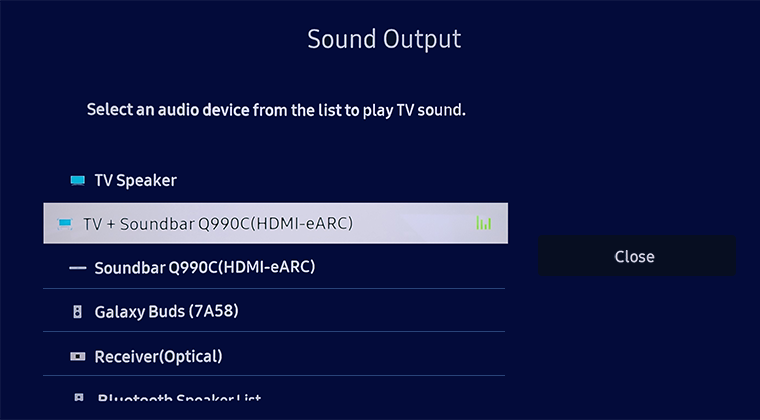
 Home button on your remote control and then select Menu
Home button on your remote control and then select Menu

 Settings and then All Settings
Settings and then All Settings


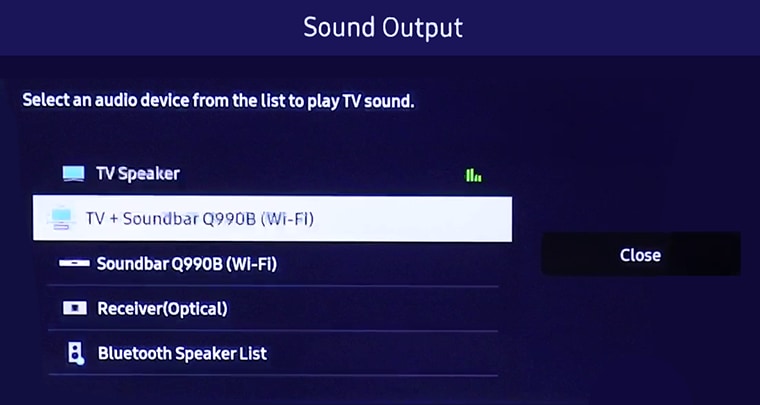
 Home button on your Samsung remote control and then select
Home button on your Samsung remote control and then select  Settings
Settings
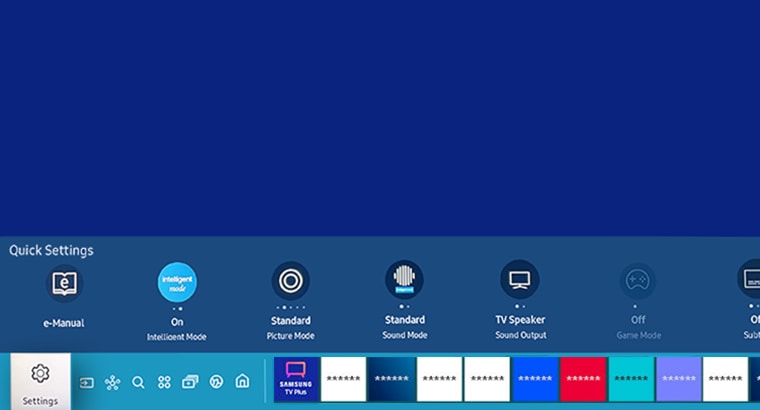
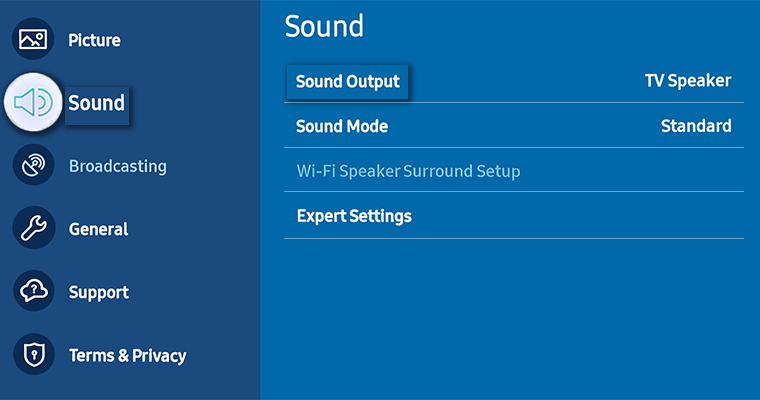
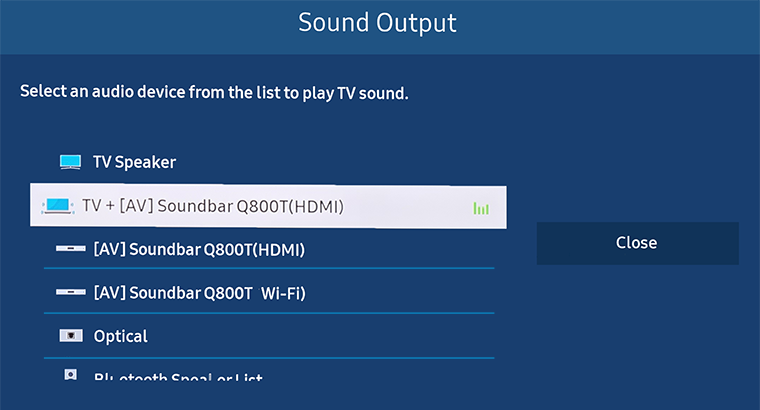
Note: If you are still facing issues, you can call our contact center and our helpful agents will assist you.
*The features mentioned can be available on specific models. Please refer to your user manual for more information.
Thank you for your feedback!
Please answer all questions.