How do I change the menu language on my Samsung TV
Every Samsung TV will come with a selection of menu languages that you can choose from. The selection of menu languages available will depend on the region in which the model was purchased; for example, TVs purchased in the UK will have both English and selected European languages. The languages available for your particular model will be shown on the user menu.

Note: Changing the language through your settings will change all text that is used in your TV's settings; it will not change the language or add subtitles to something that you are watching. Changing the language on video playback will differ depending on where and how you are watching that content.
No matter the language the TV is displaying, the order of the settings menu will remain the same. If your TV is in a language you don't recognize, follow the steps by where they appear on the menu.
To change the menu language, follow the below steps:


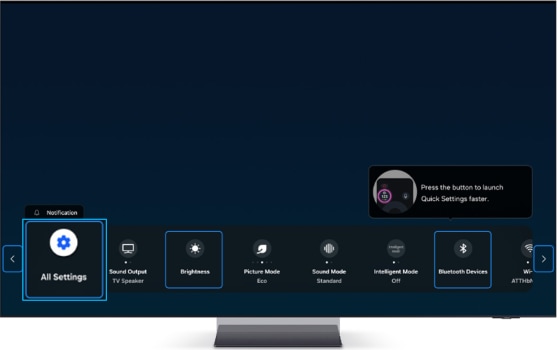
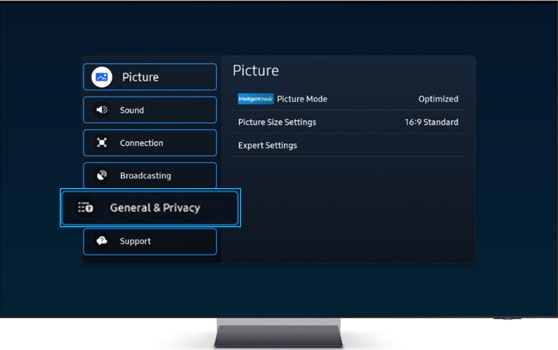
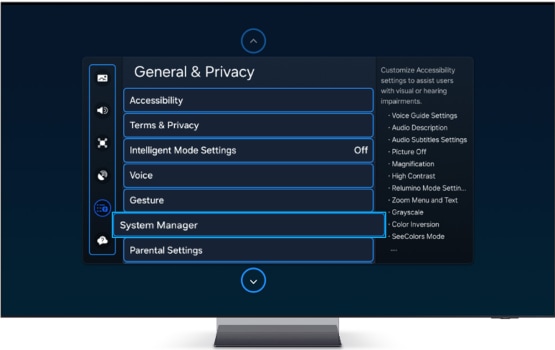
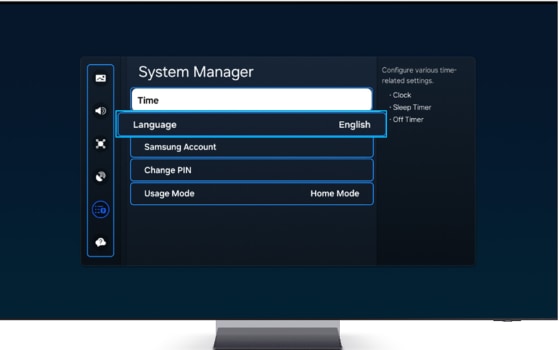

Note: For further assistance or questions, please Contact us.
*The features mentioned can be available on specific models. Please refer to your user manual for more information.
Thank you for your feedback!
Please answer all questions.