How to Fix a No-Picture Issue with Your One Connect Box
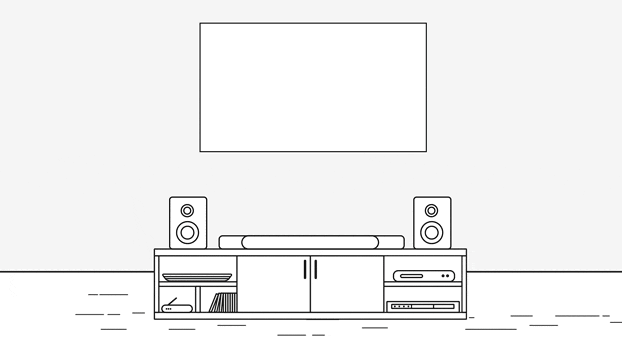
If your TV connected through a One Connect Box isn’t displaying a picture, follow these steps to identify and fix the issue.
Ensure the One Connect cable is securely attached and undamaged. This cable, also known as the invisible cable in some models, should not be broken, kinked, squeezed, bent, or have objects resting on it. If damaged, replace the cable.
Unplug the One Connect Box from its power source and from the One Connect cable. Wait a few moments, then reconnect both ends firmly. Check if the TV shows any message or picture. If it does, the One Connect Box might need replacing
Ensure your TV is turned on and set to the correct source. For example, if your cable box is connected to HDMI 1, make sure the TV source is set to HDMI 1 and the cable box is powered on.
Unplug and reconnect each cable one at a time from both ends. If any cables are damaged, replace them. After reconnecting, turn on the external device and see if the picture returns.
Some TVs have an HDMI cable test feature. To use it:
- Go to Settings > Support > Device Care > Self Diagnosis > Signal Information.
- Select HDMI Cable Test and then Start Test.
- If the test indicates the cable is faulty, replace it.
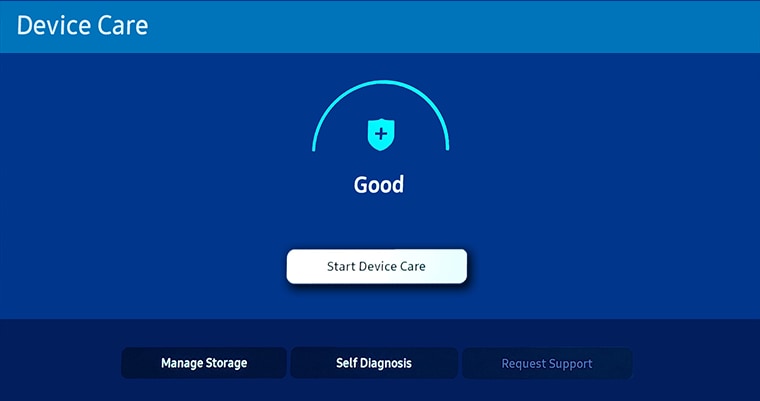
Test different external devices or use a new source port. If the TV displays an image with another device or configuration.
Note: For further assistance or questions, please Contact us.
*The features mentioned can be available on specific models. Please refer to your user manual for more information.
Thank you for your feedback!
Please answer all questions.