How to get Disney+ on my Samsung Smart TV
Disney+ has something for everyone in the family. From classic Disney movies to Pixar, Marvel, National Geographic, and Star Wars, there is plenty to choose from. If you want to enjoy Disney+, your Samsung Smart TV is the best place to see it all. Follow the guide below to download and enjoy the Disney+ app.

Disclaimer:
- The technical specs, contents, and UI/Support models of the Disney+ App in MEA regions may differ from the Disney+ Global app due to Disney's internal operating policy.
- Disney+ supports Samsung Smart TVs (most 2016 models or later) that use the Tizen operating system.
- (Disney+ enabled models may vary by region.).
- The Disney+ MEA app only applies to the countries below.:
Africa, Algeria, Bahrain, Egypt, Iraq, Jordan, Kuwait, Lebanon, Libya, Morocco, and Oman. Palestine, Qatar, Tunisia, Yemen, Israel, Saudi Arabia, United Arab Emirates.
Check the following before you download the Disney+ app
The Disney + app is compatible with most Samsung Smart TVs released since 2016. This app is available on Samsung TV models using Tizen OS but does not work on models running Orsay OS or built-in web browsers. However, TV models that do not support the Disney+ app can use other compatible devices, including game consoles.
Check 1
An active Disney + subscription is required to stream content. Please refer to the Disney + website (www.disneyplus.com) for information about how to sign up.

Check 2
Make sure that your Samsung Smart TV is connected to the internet.
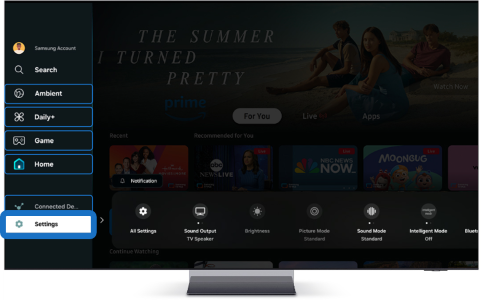

Check 3
Always install the latest version of SW for TV.
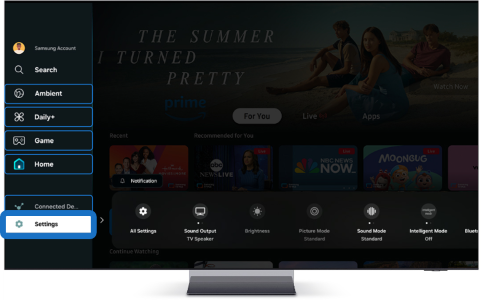
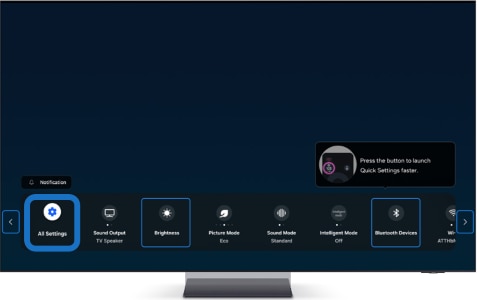



If your TV was built in 2016 or later, you can easily download the Disney+ app with just a few clicks. Follow the steps below to download the Disney+ app.
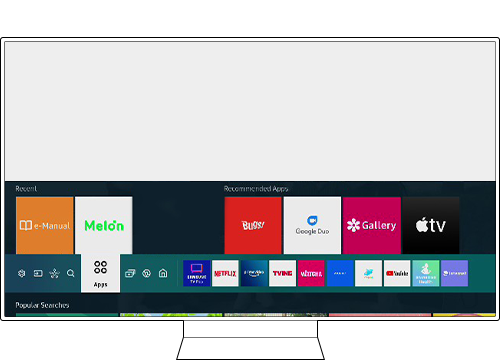


If you need to create a Disney+ account, select SIGN UP NOW and follow the on-screen instructions.

Note: If the Disney + app doesn’t show up when you search for it, that’s a strong indication that your Smart TV is not compatible with the streaming platform or that Disney+ is not available in your region.
If your Samsung TV is manufactured before 2016 and therefore does not support the Disney+ app, there are several alternative ways to connect. You can still get Disney+ by connecting another compatible device, such as your smartphone, tablet, PC, or game console.
Note: Disney + supports Samsung Smart TVs (most 2016 models or later) that use the Tizen operating system

Option 1. Connect a PC with HDMI
Step 1. Open the Disney + website on your laptop or PC and log in.
Step 2. Connect your Samsung Smart TV and laptop or PC with an HDMI cable.
Step 3. Select Home > Source > HDMI, and then Disney + should appear on the TV screen.
Option 2. Connect a Smartphone with HDMI
Step 1. Connect your cell phone and TV using HDMI (USB Type-C to HDMI).
Step 2. If you tap Continue > Start on your mobile phone, it will be mirrored on the TV screen.
Option 3. Connect with a Smartphone or Tablet:
Check if the Smart View function is supported on your TV. If it is, you can download and run the Disney+ app on your mobile device.
Step 1. Tap Smart View > Phone → Other Device to connect.
Step 2. Select TV and tap the Start Now button.
Note: SmartThings App is available for phones without Smart View function.
Option 4. Connect with a gaming console or streaming device:
On a PS4, press the power button and go to the PlayStation Store to search for and download Disney +. Access the website and log in, then enter the 8 digit PIN code displayed on the screen.
• Supported devices include: Amazon Fire TV / Apple TV (4th generation and later) / Chromecast / PlayStation / Roku / Xbox / Xfinity Flex and X1 TV Box
Note: Please consult the user guide of your device for more information.
*The features mentioned can be available on specific models. Please refer to your user manual for more information.
Note:
- If you are having trouble with your Samsung Smart TV, you should always check to see if there are any software updates available as these may contain a fix for your problem.
- Device screenshots and menus may vary depending on the device model and software version.
- If you still need more assistance, please call our contact center and our helpful agents will help you.
Thank you for your feedback!
Please answer all questions.