How to troubleshoot if the TV cannot detect any external device?
If you have connected a device to your Samsung TV like an Xbox, a PlayStation 4, Blu-ray, cable box, Samsung one box and it does not show up on the screen, so you may could be having an issue with the HDMI ports on your TV. We need to check the external device, reconnect the HDMI cable,try a different HDMI cable, or even try a different HDMI port to get to the bottom of the issue.
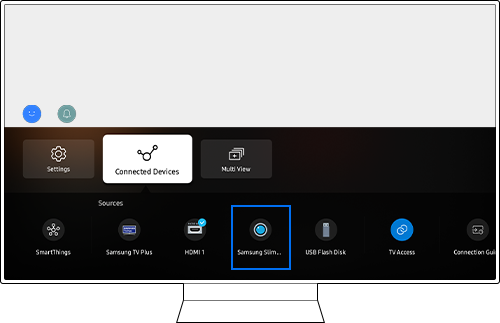
How to fix HDMI issue:
Verify that the connected device is actually powered on. If it doesn't turn on, then you need to contact the manufacturer of your external device.
Note: Newer TVs will automatically detect a device once it is connected via HDMI. If your TV was manufactured in 2017 or later, you should be able to skip step 2.
When your device is connected to your TV, you have to set the source on the TV to the same port you connected your device to. For example, if you connected your Xbox to the port labeled HDMI 1 on the back of your TV, then you need to set your TV's source to HDMI 1.

Disconnect the HDMI cable from the back of the TV and the external device. Then reconnect it firmly to the external device first, then connect it to your TV.
- If it still does not work, then try the cable at a different port. Don't forget to select the new source.
- If it works in a different port, then your external device and HDMI cable work, but it seems to be an issue with the original HDMI port.
- If it does not work, continue troubleshooting.
Use a different HDMI cable to connect your external device to the TV.
Note:
- If the new device works, the issue is with the original device. Contact the manufacturer of the original device for further assistance.
- If both devices do not work and all other steps have been completed, then the TV requires service.
- After performing all the troubleshooting steps, if the HDMI ports are still not working on your TV, please call our contact center to request a repair service.
*The features mentioned can be available on specific models. Please refer to your user manual for more information.
Thank you for your feedback!
Please answer all questions.