How to troubleshoot the Samsung TV that will not turn on?
Troubleshooting a TV that won't turn on can be simple. Sometimes the TV is on but shows a blank screen. Check the red standby light at the bottom of the TV when using the remote. Normally, the light is on when the TV is off (standby) and off when the TV is in use or has no power.
It is normal for the red standby light to be lit when the TV is turned off, as long as it is plugged in and receiving power.
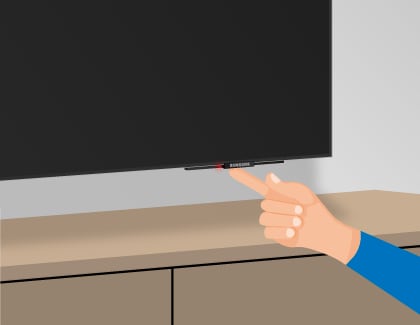

When the red standby light is off, the TV either doesn't have power or it's turned on and the screen is just black. The red light turns off whenever the TV is powered on.

Note: If your TV is connected to One Connect Box, disconnect and reconnect the Invisible Connection cable between the TV and the One Connect Box.

Note:
- If you're experiencing the "No Display" issue on your Samsung TV, Check our guide on Samsung TV "No Display" issue .
- If you have any questions after verifying the above-mentioned solutions, please call our contact center to get help with your inquiry. Our helpful agents will be there to help you.
*This feature is only available on specific models. Please refer to your user manual for more information
Thank you for your feedback!
Please answer all questions.