How to use Ambient Mode on Samsung QLED TV
Ambient Mode on Samsung QLED TVs turns your TV into stylish décor. Instead of a black screen, it displays patterns, photos, or matches your wall, making the TV blend in. It can also show useful info like time and weather.
There are two easy ways to activate ambient mode. You can turn it on with your remote control directly or select Ambient Mode from the Smart Hub menu.
- Remote control: Press the Ambient Mode button.
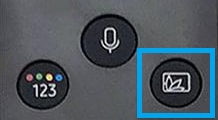
- Smart Hub: Choose Ambient Mode icon.
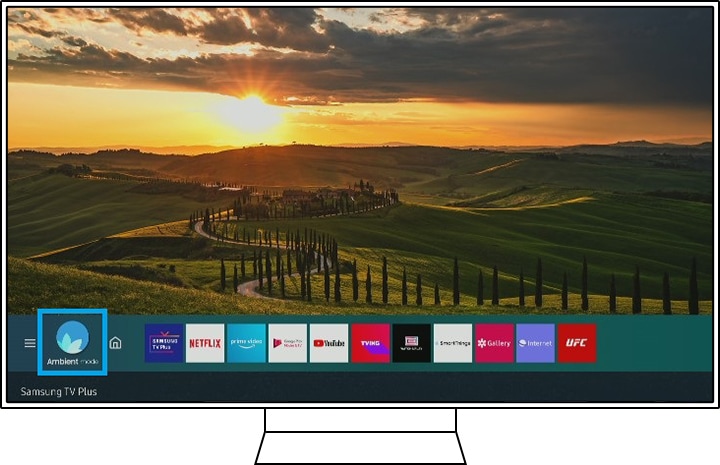
Ambient Mode offers many useful functions that make your everyday life more efficient and elegant. You can get certain information you need, get help for total relaxation, change the mood in your room, have your own gallery, and so on.
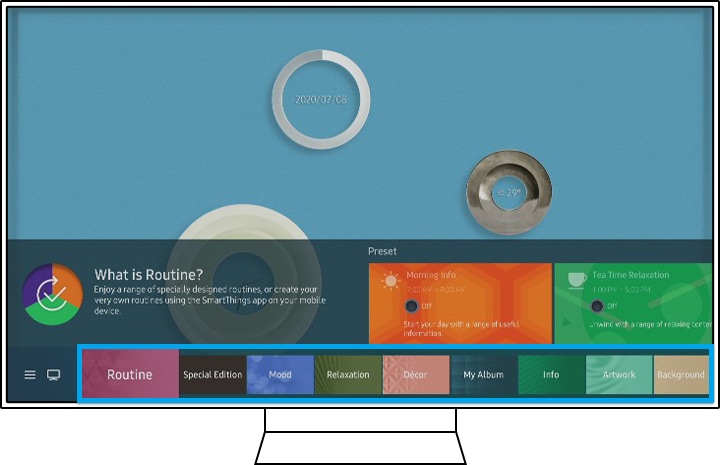
1. Routine: Enjoy a range of specially designed routines or create your own routines using the SmartThings app on your mobile device.
2. Special Edition: Enjoy creative art and interior design content by the world's finest artists and designers.
3. About Mood: Enjoy a range of options to create the right ambience to suit your mood.
4. Relaxation: Relax with a selection of calming content inspired by nature to soothe your mood.
5. Décor: Enhance your living space with a range of beautiful nature scenes, contemporary interior design, modern lighting, and fun family themes.
6. My Album: Turn your living space into a personal gallery with a range of frame styles to display photos using the SmartThings app on your mobile device. You can decorate the TV screen with your own photos or images.
7. Info: Get useful information such as the time, weather, and a world map.
8. Artwork: Enjoy stunning photography in your living space, professionally curated from the finest collections.
9. Background Theme: Choose from a range of stylish wall themes that blend your TV into your living space to offer a more stylish alternative to the black screen.
10. Music Wall: Enjoy listening to music in your living space. Visualizations are generated on your TV that alter and respond to the frequency of your music.
Adjust the ambient mode as you want it to be. You can modify the auto brightness level, sleep after time, and reset all photos. To do so, press the Ambient button on the remote control to enter Ambient Mode, and then select Settings.
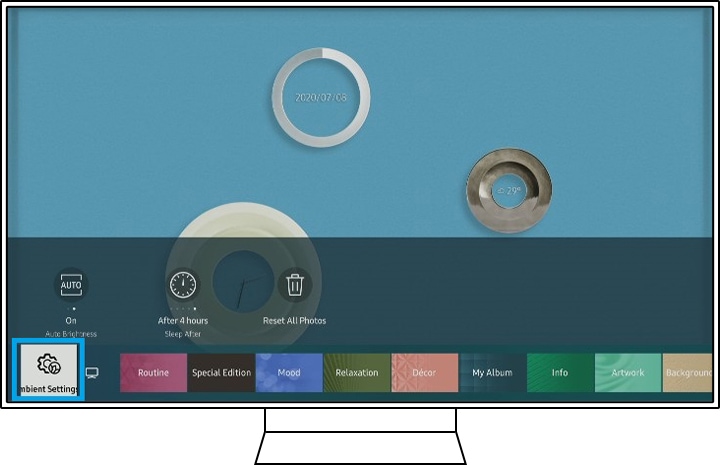
- Auto Brightness: Change the level of auto brightness setting for Ambient Mode. TVs with Ambient Mode have a sensor detecting brightness. The screen will dim in dark settings so as to blend into the surroundings and save power.
- Sleep After(Ambient Off Timer): Set the time when the Ambient Mode turns off automatically. If there's no input for the set time, the screen will go off. The default timer is 4 hours.
- Reset all Photos: Clear all of the photos transferred from your mobile device.
My album Ambient Mode will turn your TV into a personal gallery. Send your own photos to your TV in order to use this feature.Follow the steps listed below.
Step 1. Launch the SmartThings app, tap the main menu, and then Devices to enter the device list.
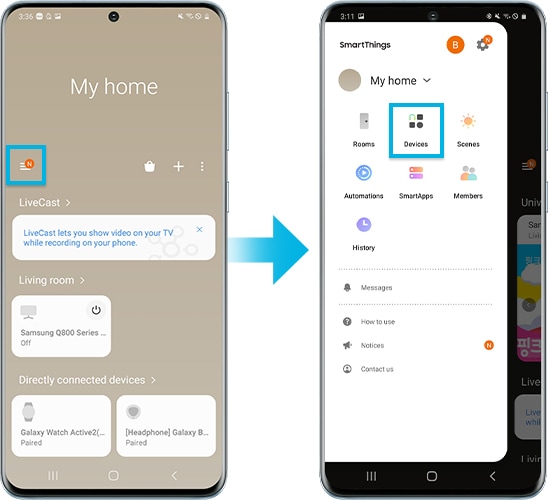
Step 2. Select your connected TV from the device list, and then tap Ambient Mode.
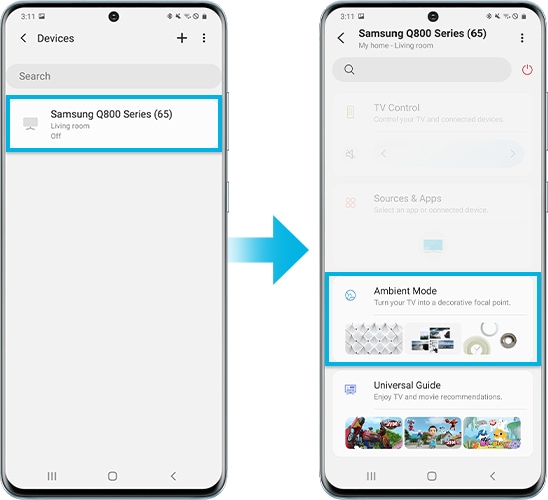
Step 3. Tap My Album on the Ambient Mode screen.
Step 4. Tap Select Photos to choose your photos.
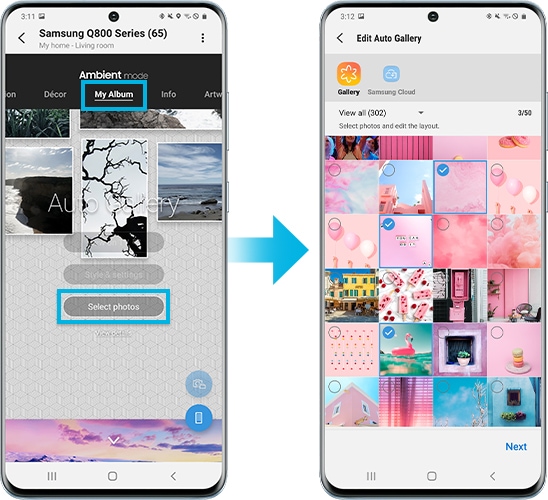
Note:
- The device screenshots and menu are only samples in English - they are also available in the language of your country.
- If you still need more assistance, please call our contact center and our helpful agents will help you.
* This feature is only available on specific models. Please refer to your user manual for more information
Thank you for your feedback!
Please answer all questions.