How to use Game on your Samsung Smart TV?
Enjoy playing games with optimized image quality and reaction speed with the Game Mode function installed on your Samsung Smart TV. Due to low input lag, you can play games smoothly on a large screen without blurring or juddering issues.
Now, turn on Game Mode on your Samsung Smart TV, optimized for gaming, and enjoy a more immersive experience.
Support or performance may vary depending on the game console.

How to set Game Mode On
You can enjoy an enhanced gaming experience on a Samsung TV by using Game Mode. Game Mode is automatically activated when you connect your console game devices to your Samsung TV.
A Samsung TV detects the connected game consoles such as Xbox Series X, Xbox One S/X, and PlayStation, and it converts to the Game Mode automatically without any additional settings needing to be adjusted. Just connect your consoles to the TV and enjoy playing with the optimized game mode.
Game Mode is turned on on a Samsung TV automatically when a game console is connected. Please follow the instructions below to connect a game console.
Step 1. Connect an HDMI cable to the Samsung TV. For the use of the 4K@120Hz feature, you need to connect an HDMI cable to the HDMI Port 4 with the Game icon, which is designed for the best gaming performance of 4K@120Hz.
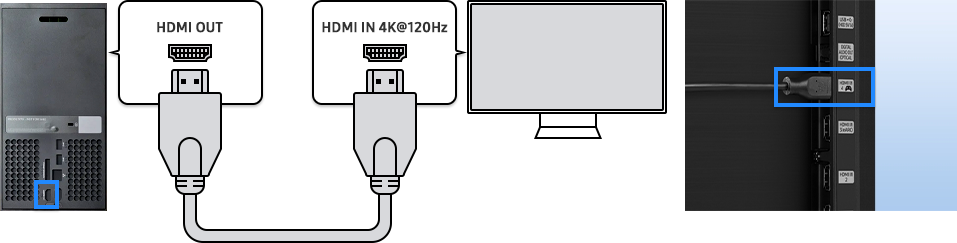
Step 2. Turn on your TV and game console. It will automatically switch to the connected source, and Game Mode will automatically activate to offer minimal input lag for the best gaming experience.
You can turn on Game Mode on a Samsung TV by connecting a PC to the TV. Please follow the instructions below to connect a PC with a TV.
Step 1. Connect an HDMI cable to the Samsung TV. In order to connect to the 4K@120Hz feature, you need to connect the HDMI cable to the HDMI port 4 with the Game icon, which is designed for the best gaming performance of 4K@120Hz.
Step 2. In the case of the PC, you need to turn on Game Mode in the Quick Settings or Settings menu with the instructions below.
If your TV does not activate the Input Signal Plus settings automatically when connected to game devices such as consoles or PCs, you can turn on the settings manually with the following steps:
If you turn on HDMI Input Signal Plus, users can activate HDMI2.1 features on the connected device. In case of a console, HDMI input signal plus should turn on automatically in Game Mode.
Additional information on HDMI2.1 features in Game Mode
Samsung TVs support HDMI2.1 features and the following new features have been added in HDMI2.1:
- Fixed Rate Link (FRL) : A signaling technology that is able to achieve higher uncompressed resolutions, including 8K. It’s also able to use 48 GB of ultra-high-speed bandwidth.
- Display Stream Compression (DSC) : A lossless compression algorithm that can achieve higher resolutions and faster refresh rates, such as 4K at 120FPS. It also includes greater color depths at 8K.
- Variable Refresh Rate (VRR): Variable Refresh Rate (VRR) eliminates screen tearing for fluid, enjoyable gameplay. When combined with Fixed Rate Link (FRL) and Display Stream Compression (DSC), it delivers high-resolution gaming.
- Auto Low Latency Mode (ALLM): Auto Low Latency Mode (ALLM) enables the ideal latency setting to automatically be set, allowing for a smooth, lag-free gaming experience. Auto Low Latency Mode (ALLM) lets a game console, PC, or other device send a signal to the display to switch to low latency mode for gaming.
The following Samsung TV models from 2021 support HDMI2.1 features:
2021 models: Only QLED70 and above models (Only 1 port with HDMI 2.1 and other 3 ports are 2.0)
2022 models: Only QLED70 and above models (All ports with HDMI 2.1)
2023 models: UHD 85-inch, QLED70 and above models (All ports with HDMI 2.1)
2024 models: All models
Note:
- Device screenshots and menus may vary depending on the device model and software version.
- If you have any questions after verifying the above-mentioned check list, please call our contact center to get help with your inquiry. Our helpful agents will be there to help you.
The features mentioned can be available on specific models. Please refer to your user manual for more information.
Thank you for your feedback!
Please answer all questions.













