How to use Self Diagnosis on Samsung Smart TV
You can use self-diagnosis on your Samsung Smart TV to solve any problems you are experiencing with the picture, video, signal, and Smart Hub connection.
There are several tests to run on your Samsung Smart TV, You can find Self Diagnosis in the Device Care menu
Select Video Test to Start Video Testing
- The test video will be played, which is the highest-quality video your TV can show.
- Look at the TV screen carefully for the next few seconds to spot any possible flaws.

Select Picture Test to start picture testing
- The test photo will be shown.
- Look carefully at the screen for the next 5 seconds.
- If there were no issues with the photo that was shown, click the Yes button.
Select Sound Test to start testing:
- When you enter the Sound test, the melody is automatically played. if you can hear the melody sound normally select Yes.
- If the Self Diagnosis is Ok, but you're still having the sound issue then check your external devices and connections.
Select HDMI Troubleshooting
- Select the external device that you want to diagnose.
- Check that you can see the screen of the connected device without any problems.
- Check that you can hear sound from the connected device without any problems. Ensure that the connected device is unmuted.
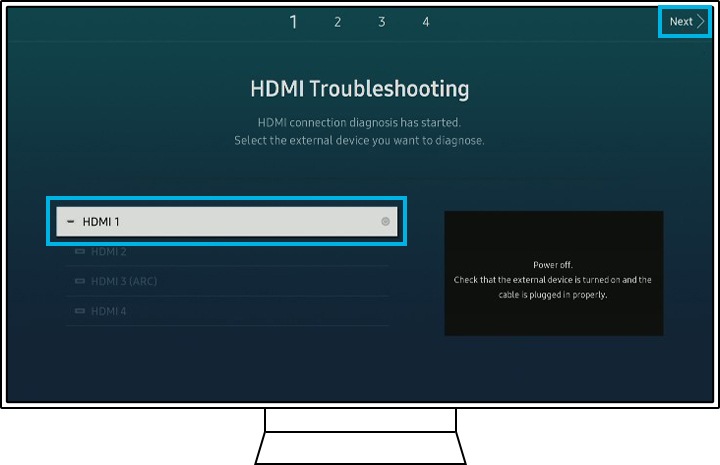
You can check the Signal Information of the currently connected external device.
- The HDMI cable test is the same diagnosis process as HDmi troubleshouting and the signal history can show you the record of the signal problem in the current external device.
- You can see the signal problem list and set the HDMI Delay Level as well.
- If you are having a trouble with the Lip-sync, try to change the HDMI delay level to Slow 1 or Slow 2.
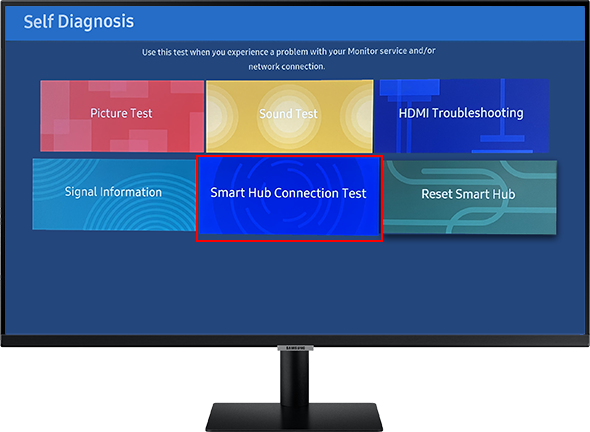
Smart Hub Connection Test may take a while depending on the network connection status.
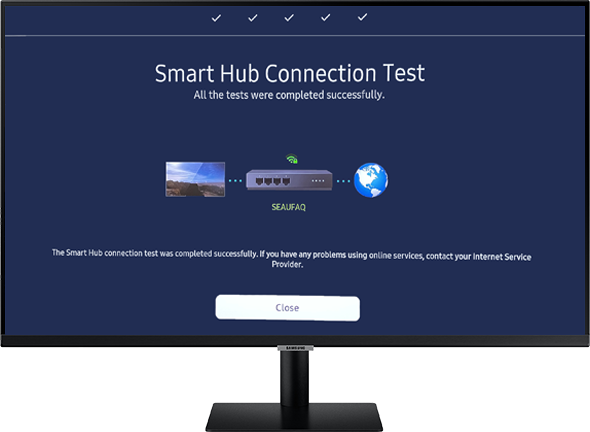
To Reset Smart Hub
- Enter the 4-digit code in the blank space on the screen, all Smart hub settings, downloaded apps, and accounts stored on your TV will be reset.
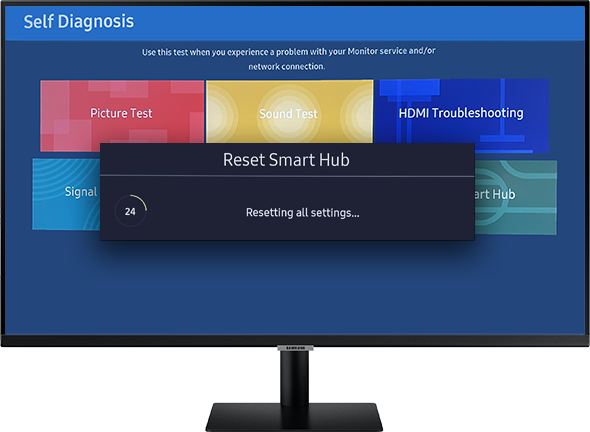
Note: If you are still facing issues with your Samsung Smart TV, please contact us.
* This feature is only available on specific models. Please refer to your user manual for more information
Thank you for your feedback!
Please answer all questions.