How to utilize the application for virtual meetings on your Samsung Smart TV.
The Virtual Meeting app is a free video calling app that brings you face-to-face with the people who matter most. Initiate a group call with a substantial number of participants!

Note: The number of videos shown on screen will vary depending on the Smart TV model. A USB camera is required for video calling using the virtual meeting app.
You can set up the virtual meeting app and make a call on your Samsung Smart TV by following the steps below:
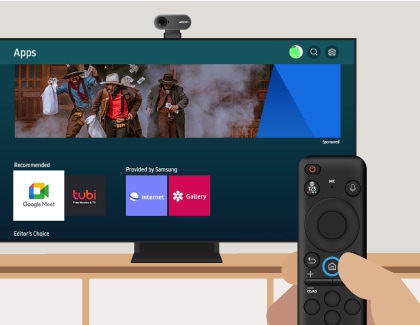

If the virtual meeting app doesn't connect to your Samsung TV, you can try the following:
- Connect your Samsung TV and mobile device to the same Wi-Fi network.
- On your network router, turn on the Universal Plug and Play feature (UPnP).
- On your Samsung TV, use Internet Protocol version 4 (IPv4) Wi-Fi.
The following cameras are supported when using the virtual meeting app:
- Logitech Webcam C930e
- Logitech C922 PRO STREAM WEBCAM
- Logitech Webcam C925E
- Samsung Slim Fit Camera
- Logitech C920s Pro HD Webcam
- Logitech HD Pro Webcam C920
- Logitech Webcam C920-C
- Logitech Webcam C930c
- Logitech HD Pro Webcam C920
- Logitech StreamCam
Notes:
- USB cameras that are not listed will not be compatible with your supported TV and a compatibility notification will appear on the screen.
- The list of supported USB cameras may be updated.
The following Samsung TVs are compatible with the Virtual Meeting app:
- CU7000 and later models, except for Lifestyle TV models
- The Frame (Model No: LS03C)
Note: The Smart Camera feature is partially unsupported on Q60 and lower models.
Note: If you have any questions after verifying the above-mentioned solutions, please call our contact center to get help with your inquiry. Our helpful agents will be there to help you.
* This feature is only available on specific models. Please refer to your user manual for more information
Thank you for your feedback!
Please answer all questions.