How we can display the personal photos on Samsung TV (MicroLED)?

Sharing images using Screen Mirroring
Screen mirroring is a technology that allows the screen of a mobile device to be transmitted to the TV screen as it is and viewed on a large screen of the TV. The SmartThings and Smart View apps allow you to quickly and easily connect to your Samsung Smart TV, but you can also connect via a Wi-Fi or HDMI connection. In addition, from the 2020 model, you can mirror your phone by simply touching on the TV. Various contents such as photos, videos, and apps on your smartphone will be shown on a larger screen and feel more impressed.
SmartThings is Samsung's hub for controlling smart home devices and can be downloaded to both Android and iOS devices. SmartThings can automatically detect and connect to most Samsung TV's manufactured from 2016 onwards. If your TV was made before this, try connecting with the Smart View app instead.
All available devices will be displayed. If you can't see your device, make sure that it is turned on. If it still isn't displayed, try turning it off and on again and restarting the SmartThings app.
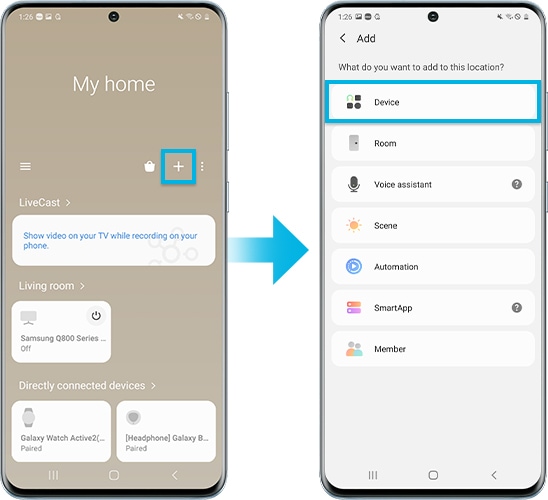
Your TV is now connected to SmartThings and you can use your device as a second remote for the TV. You can also use Smart View to mirror photos, movies and music from your device.
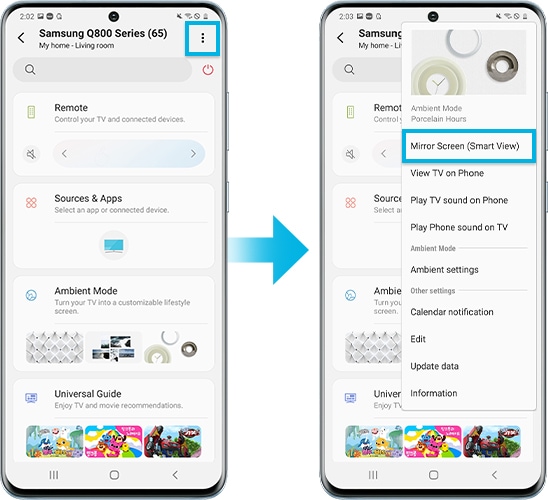
Note: Make sure your phone is near your TV so they can connect.
Note: If you have any questions after verifying the solutions mentioned above, please call our contact center for help with your inquiry. Our helpful agents will be there to help you.
* This feature is only available on specific models. Please refer to your user manual for more information
Thank you for your feedback!
Please answer all questions.