What is EyeComfort Mode
Samsung 2022 TVs feature EyeComfort Mode, which automatically adjusts the screen’s brightness and tone based on a built-in light sensor and sunset/sunrise information. If you watch TV at night with EyeComfort Mode enabled, the blue light level will be reduced, and your images will appear warmer. This can help reduce eye strain while still providing crystal-clear images.

EyeComfort Mode is a viewing option under the Adaptive Picture feature that provides a picture setting comfortable to viewers' eyes based on sunrise and sunset times and surrounding ambient light. The sunrise/sunset time sync function in EyeComfort Mode may work differently depending on the area and network connection.
Note: This function may not be supported by some modes or apps (e.g., Ambient Mode, Art Mode, and Game Mode).
To activate EyeComfort Mode, configure the Clock setting.
Step 1. Press the Home button on your remote and then select Menu.
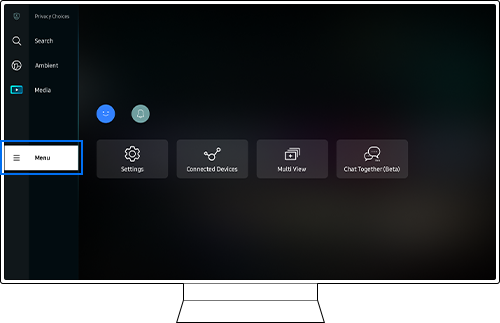
Step 2. Click Settings > All Settings.
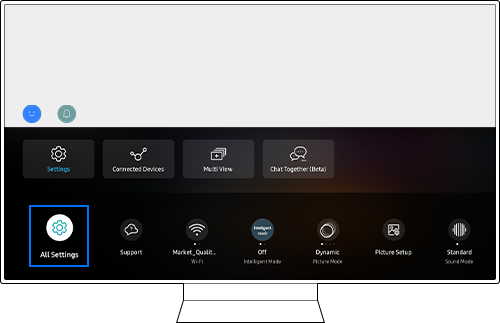
Step 3. Click General & Privacy > System Manager.
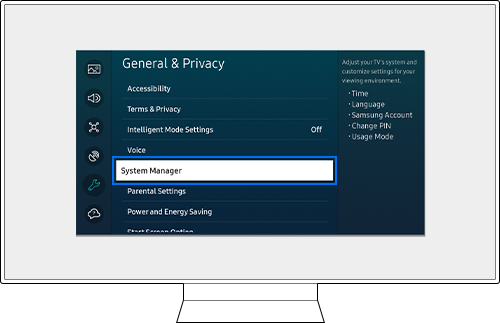
Step 4. Select Time > Clock.
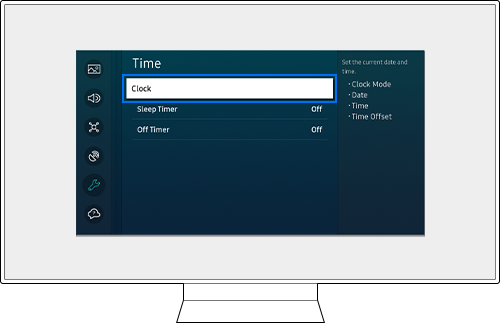
Step 1. Press the Home button on your remote and then select Menu.
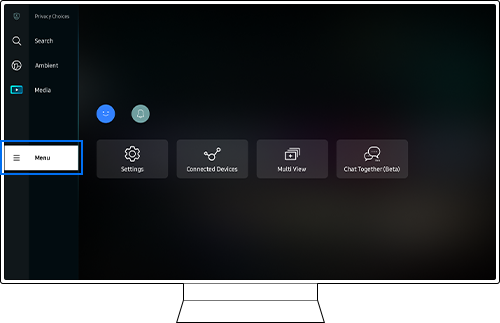
Step 2. Click Settings and check that Intelligent Mode is On.
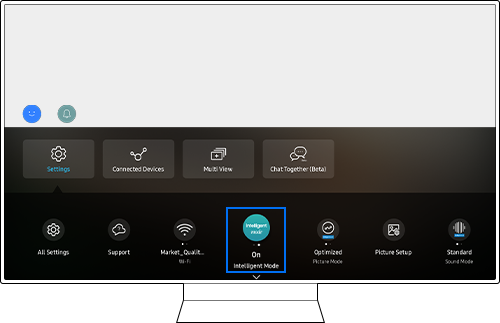
Note: Intelligent Mode must be turned on in order to enable EyeComfort Mode within Picture Mode.
Step 3. Move to Picture Mode and press the Select button to change the Picture Mode.
Step 4. Change the Picture Mode from Optimized to EyeComfort Mode.
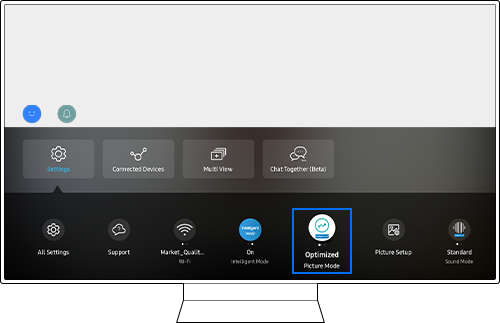
Step 1. Press the Home button on your remote and then select Menu.
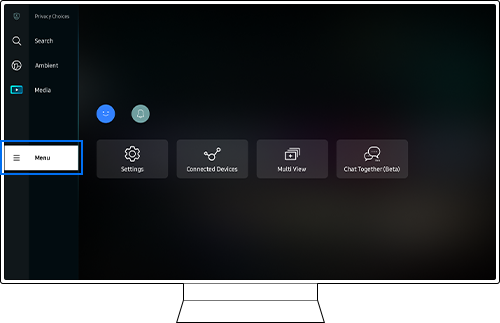
Step 2. Click Settings > All Settings.
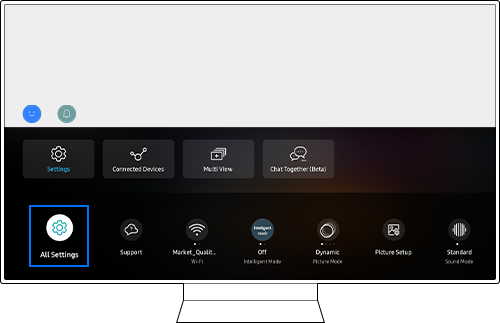
Step 3. Navigate to General & Privacy > Intelligent Mode Settings > Intelligent Mode On.
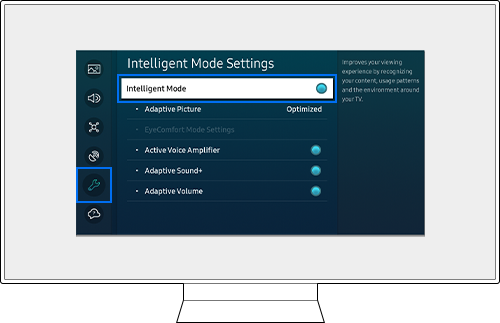
Step 4. Click Adaptive Picture and then select EyeComfort Mode.
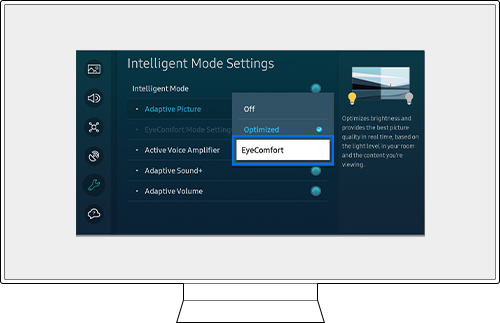
After following the steps above, you can find your EyeComfort Mode Settings via the instructions below.
Note: This function is available only when Adaptive Picture is set to EyeComfort.
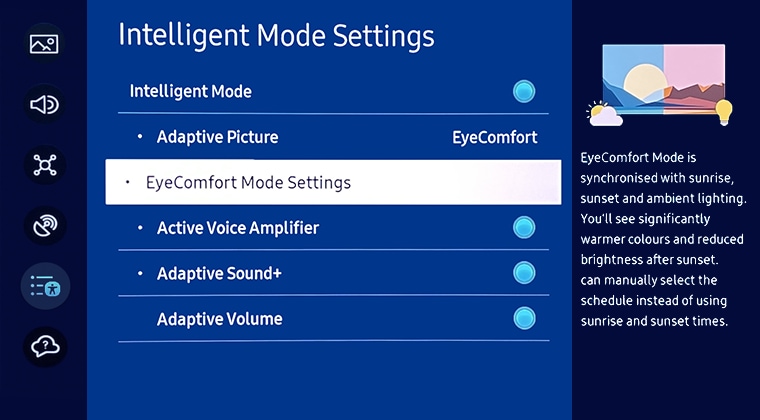
- EyeComfort Mode Duration: Set the sunrise and sunset time automatically or you can manually select the schedule
- Start Time: Set the Start Time manually
- End Time: Set the End Time manually
- EyeComfort Mode Level: Adjust the level of the EyeComfort Mode screen
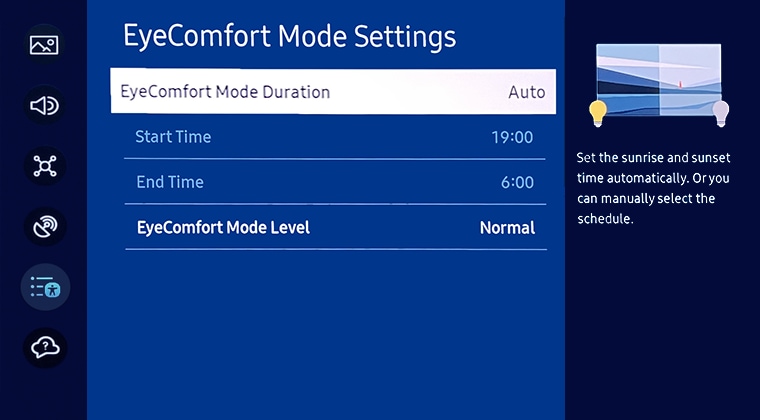
Note: Start Time and End Time are only available when EyeComfort Mode Duration is set to Custom.
- QN900B/QN800B/QN700B/QN95B/S95B/QN90B/QN85B/Q80B/Q70B/The Serif/The Frame(except 32 inch models)/The Sero/Smart Monitor('22 M50B and above)
Note:
- If you are having trouble with your Samsung Smart TV, you should always check to see if there are any software updates available as these may contain a fix for your problem.
- Device screenshots and menus may vary depending on the device model and software version.
- If you still need more assistance, please call our contact center and our helpful agents will help you.
* This feature is only available on specific models. Please refer to your user manual for more information
Thank you for your feedback!
Please answer all questions.