Samsung Smart TV meets the
Apple TV app
AirPlay on your Samsung Smart TV
Watch your videos on the big screen
With AirPlay2 built in, you can effortlessly stream movies and shows to your Samsung Smart TV right from your iPhone, iPad or Mac.


Play music throughout your home
You’re going to love how easy it is to play your tunes on your Samsung Smart TV. AirPlay lets you play a song on every Samsung Smart TV in your home at the same time or adjust the volume in any room — all in sync.


Show your favorite photos and videos
Make your favorite photos and videos — including albums, slideshows and Memories — the center of attention by sharing them on your Samsung Smart TV. Or let friends and family share theirs on your TV.
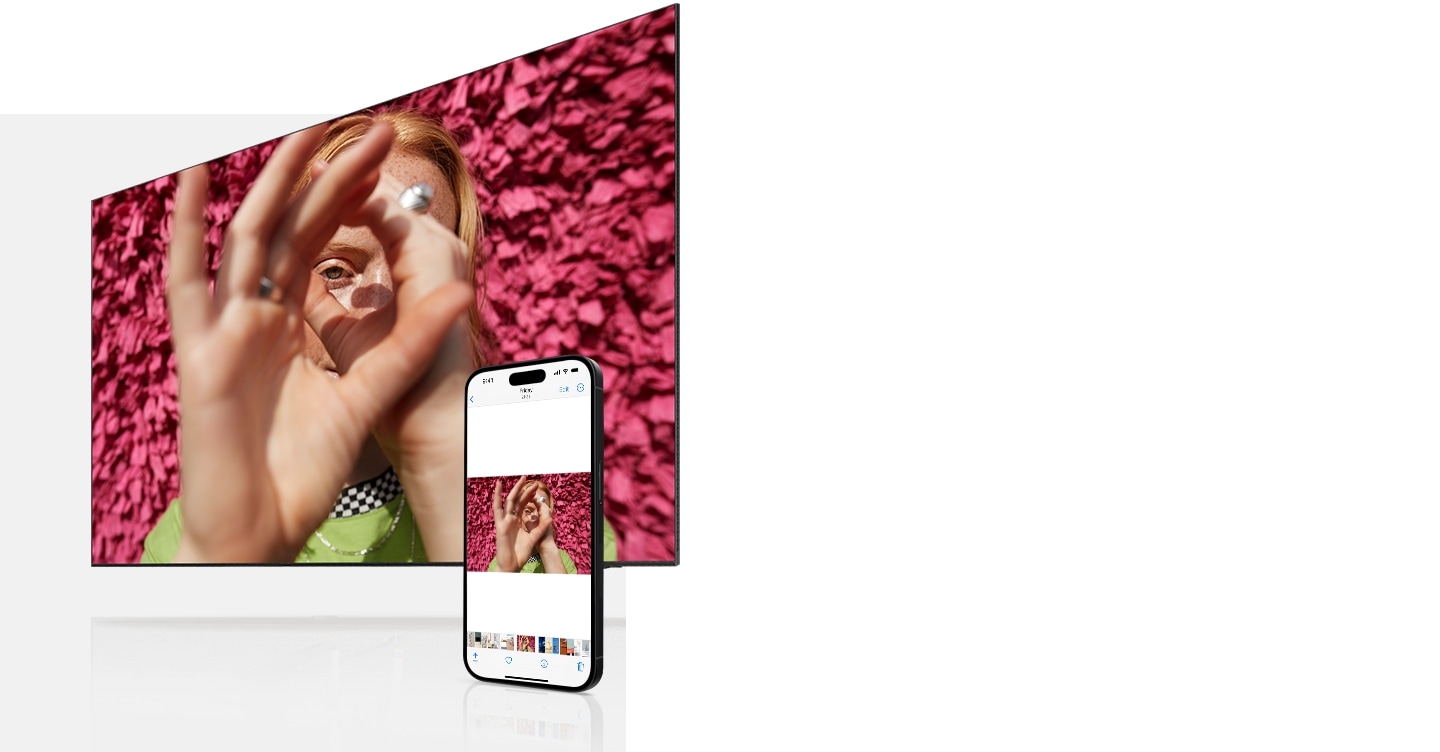

Share with everyone in the room
Want to share something on your Apple device to the whole room? Simply mirror it to your Samsung Smart TV. It's that easy.


Explore Smart TVs
-
Overview
-
Screen Size
FAQ:
-
How do I use screen mirroring on a Samsung Smart TV?Note: Make sure your TV is turned on and connected to the same Wi-Fi network as your phone. Your phone must support a mirroring function, such as Screen Mirroring or Smart View. To check if your phone supports a mirroring function, please refer to your phone's user manual. SmartView is not a downloadable app; it is located in the Quick settings panel on your phone.
On Galaxy devices, the screen mirroring feature is called Smart View.
1. On your phone, open the Quick settings panel by swiping down from the top of the screen.
2. Tap the Smart View icon.
3. Tap your TV from the list of Available devices.
4. Tap Start now.
(Note: If prompted, enter the PIN on your TV or allow access on your TV to complete the connection.)
5. Your phone’s screen will now appear on the TV.
(Note: You may be prompted to change the aspect ratio on the TV. Tap Change on your phone if desired.)
For iOS devices, the screen mirroring feature is called AirPlay, and it does the same exact thing - mirror images, videos and other media. Using AirPlay is similar to using Smart View, but there are a few differences.
1. On your iPhone, open the Control Center by swiping down from the top right of the screen.
2. Tap the Screen Mirroring icon.
3. Select your TV from the list of Available devices.
4. When the pop-up appears, enter the AirPlay Code displayed on the TV screen into your iPhone.
5. Your phone’s screen will now appear on the TV. -
What TVs are compatible with Apple AirPlay?AirPlay is supported on all Samsung Smart TVs released since 2018. For a full list of compatible models, please refer to https://www.apple.com/home-app/accessories/#section-tvs


















