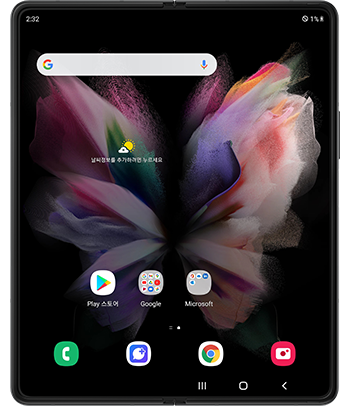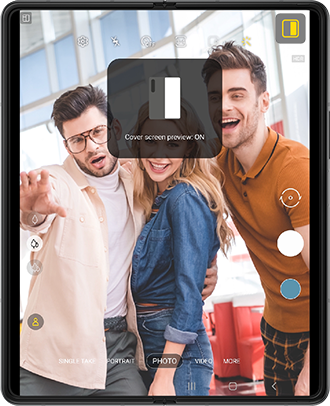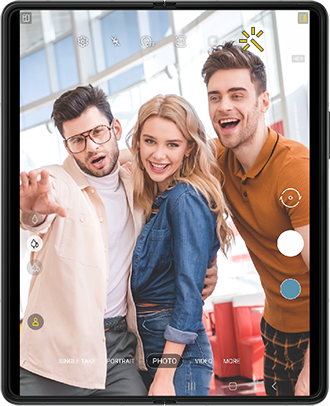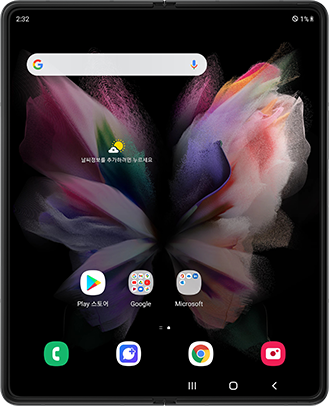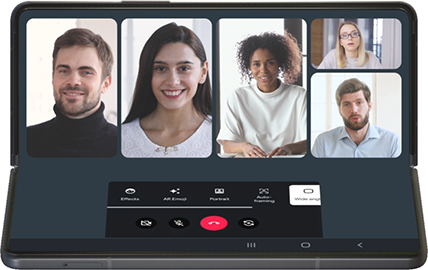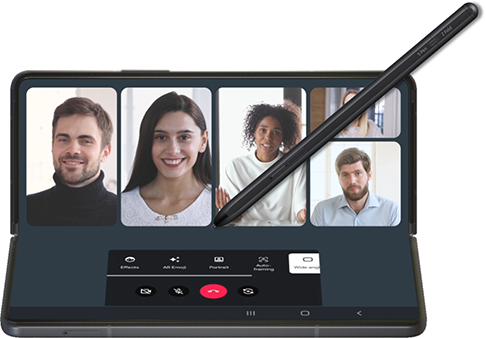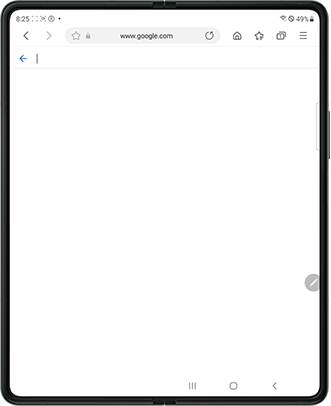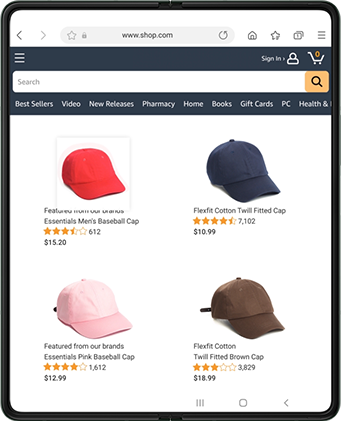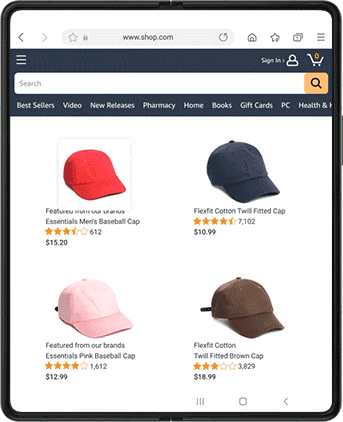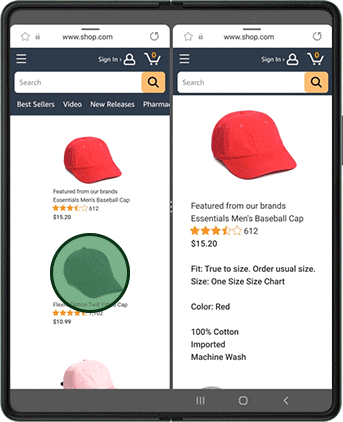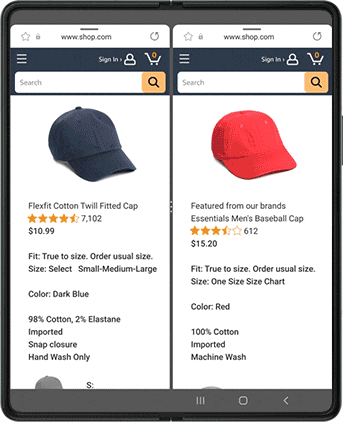Meet the
Galaxy Z Fold3 5G
"It’s a theater, a workspace and a gameroom.
Folded into your pocket."
Unfold tons of fun
Live in the moment with
massive screen & unique camera experience.
This program is for
those who...
- · Are fascinated by the latest tech,
culture, and lifestyle. - · Want to play games and win
on a massive screen. - · Want to experience new ways
of capturing photos and videos.

Our most advanced
foldable yet
Uninterrupted
viewing display
and
versatile, flagship
level cameras
Watch this video and learn
how to maximize
your
foldable experience
with massive screen,
and unique camera experience
The first-ever
Under Display Camera
in Galaxy series
Perfect balance between the
quality of the display and the camera
with technological excellence.
There is an enlarged image of the front camera of the Fold3, and next to it is the other Fold3, which is making a video call in Flex mode. Users can enjoy a wider screen experience with the Under Display Camera technology, even during video calls.
A closer look
at key features
Galaxy Z Fold3 5G is massive,
fun,
and always on point
-
Immerse yourself
in your favorite shows
while on the goUltimate device to maximize the fun.
- - Uninterrupted viewing with UDC
- - Dynamic AMOLED 2X with Super Smooth 120Hz
- - Powerful dual speaker
- - Flagship 5nm AP
- - Long-lasting battery

· Image simulated for illustration purposes.
-
Capture the brilliant moment
at social gatherings5 camera set-up to maximize
unique and richer camera experience- - Dual Preview
- - Capture View
- - Rear Cam Selfie
- - Auto Framing

· Image simulated for illustration purposes.
Quiz
01. Under Display Camera
Thanks to UDC, the Galaxy Z Fold3 makes
the viewing experience even more immersive
on a 7.6-inch display that’s all screen.
Capture & share your experience!
Strike the perfect pose with Dual Preview.
Shoot the selfie of the day.
Share your excitement on social media
using the following hashtags.
To fully experience the Galaxy Z Fold3,
visit your nearest Samsung Experience Store.
Ready to paste the text
Find Samsung Experience Store Nearby
Simplify your
daily tasks
Be more efficient with everyday multitasking.
This program is for
those who...
- · Need to take notes, quite frequently.
- · Are passionate about multitasking.
- · Need to edit files and documents on the go.
- · Want a multi-purpose screen.

Ultimate productivity
tool
for modern
multitaskers
with the fan-favorite
S Pen support
Watch this video and learn
how to
level up
your multitasking
The first S Pen
in the Foldable series
Optimized to protect the screen
while providing
a precise writing
and drawing experience.
S Pen Fold Edition
Exclusively paired with the Galaxy Z Fold3
with the essential functions like air command.
S Pen Pro
Offers BLE functions like Air Actions
and is compatible with other Galaxy devices.
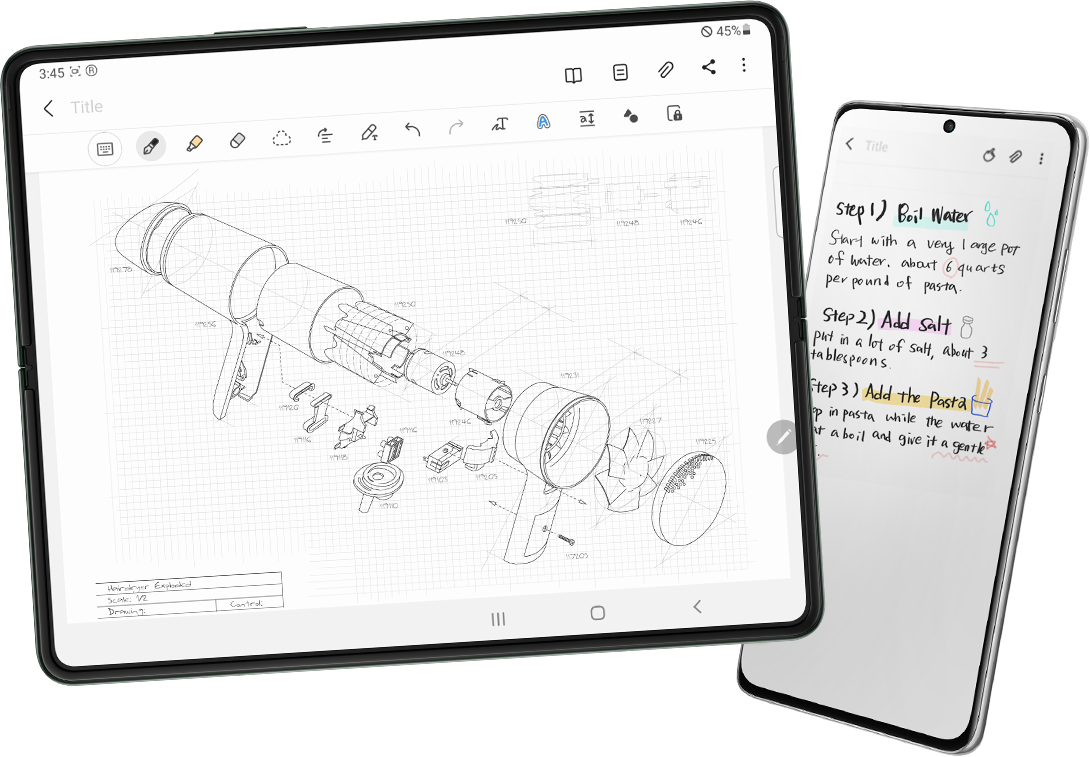
A closer look
at key features
Together with the
Galaxy Z Fold3,
you will
be far more productive
-
Quickly write down
the key equations
during online lecturesStart writing on ‘Samsung Notes’ by double-tapping
the lower screen in Flex mode.- - New design for screen protection (Retractable pen tip)
- - Upgraded note-taking experience
- - Intuitive real time text conversion (S Pen to text)

· Image simulated for illustration purposes.
-
Streamline your shopping
experience when purchasing
new furnitureEffortlessly open additional product pages
on a split screen to compare the details.- - Quicker and easier access to favorite apps and layouts (Taskbar pin)
- - Resize and change positions of the windows
- - Drag & Split to quickly open content to another window
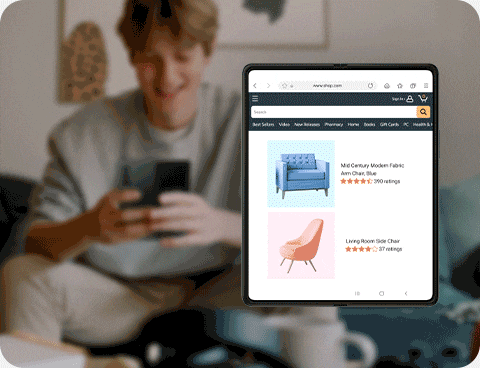
· Image simulated for illustration purposes.
Quiz
3. Screen Protection
The newly designed S Pen features
a round, retractable pen tip to protect
the screen from excessive pressure.
3. Drag & Split
Drag & Split provides optimized
multi-window experience
for shopping and searching.
You can proceed to the next
page after correctly
answering the questions!
Capture & share your experience!
Open ‘Samsung Notes’ and
write/draw on a large foldable display
with the new S Pen.
Share your excitement on social media
using the following hashtags.
To fully experience the Galaxy Z Fold3,
visit your nearest Samsung Experience Store.