How to import or export images on Samsung Galaxy Watches
Last Update date : Apr 03. 2023
1
Importing images from your mobile device
Launch the Galaxy Wearable app on your mobile device.
![Galaxy Watch Importing Images]()
Launch the Galaxy Wearable app on your mobile device.

Note that the Auto sync button is toggled ON
2
Exporting images to your mobile device
1. Tap on the Gallery icon on the Apps screen
2. Tap an image and then tap and hold the image again to export it.
3. Swipe on the touch bezel or swipe to the left or right on the screen and select any images to export more. To select all images, tap the blue arrow → Select all.
4. Tap the three dots → Send to phone You can view the exported images in apps like Gallery on your mobile device.
![Galaxy Watch Active2 Exporting Images]()
1. Tap on the Gallery icon on the Apps screen
2. Tap an image and then tap and hold the image again to export it.
3. Swipe on the touch bezel or swipe to the left or right on the screen and select any images to export more. To select all images, tap the blue arrow → Select all.
4. Tap the three dots → Send to phone You can view the exported images in apps like Gallery on your mobile device.
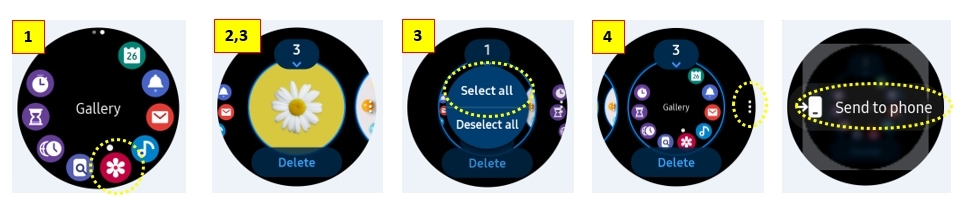
Thank you for your feedback!
Please answer all questions.