How to get a Samsung account and the advantages of having it
Samsung strongly recommends its users to create a Samsung account, a free integrated membership service as it supports as many advantages across your devices. Find out how easy you can get a Samsung account and go from here with us.
Before you try out the below recommendations as to your solution, be sure to check if your device's software is updated with the latest version. Please check how to update your mobile device's software in the following order.
Step 1. Go to Settings > Software update.
Step 2. Tap on Download and install.
Step 3. Follow the on-screen instructions.
Advantages of having a Samsung account
Your Samsung account is a free integrated membership service that enables you to use Samsung services on smartphones, tablets, websites, TVs, and other devices. Enjoy various Samsung services through your Samsung account, without having to sign up for each service separately. Not only does your Samsung account give you access to exclusive apps, like SmartThings and Samsung Pay, it lets you back up, restore, and sync your data between multiple devices, and more. This will also help if you forget your ID or password.
Check 1. How to set up an account on Settings
Galaxy phones and tablets have Samsung account software built right into their settings.
Step 1. Navigate to Settings, and then tap Accounts and backup.
Step 2. Tap Accounts, tap Add Account and then tap Samsung account.
Step 3. You can sign in if you already have an account or tap Create account to make one.
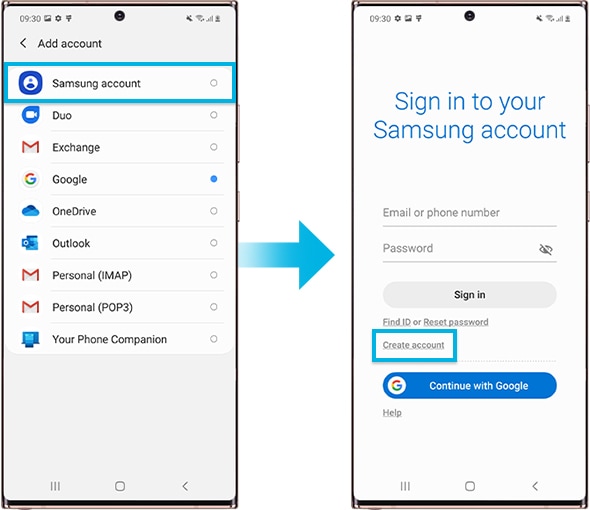
Step 4. Review the legal information, and then tap Agree.
Step 5. Enter your information, and then tap Create account.
Check 2. How to manage Samsung account
Once you have created Samsung account, you can easily sync account or verify yourself through 2-step verification which feature is newly added to enhance the security of Samsung account. Follow the steps to have access to your registered Samsung account
Step 1. Go to Settings and tap Accounts and backup.
Step 2. Tap Accounts.
Step 3. Tap registered Samsung account.
How to verify Two-step verification
Step 1. Go to Settings and tap Accounts and backup.
Step 2. Tap Accounts > tap registered Samsung account.
Step 3. Tap Password and security > tap Two-step verification.

How to personalize your content in Samsung Apps and services
Step 1. Go to Settings > tap Accounts and backup.
Step 2. Tap Accounts > tap registered Samsung account.
Step 3. Tap Apps and services > tap Samsung apps.
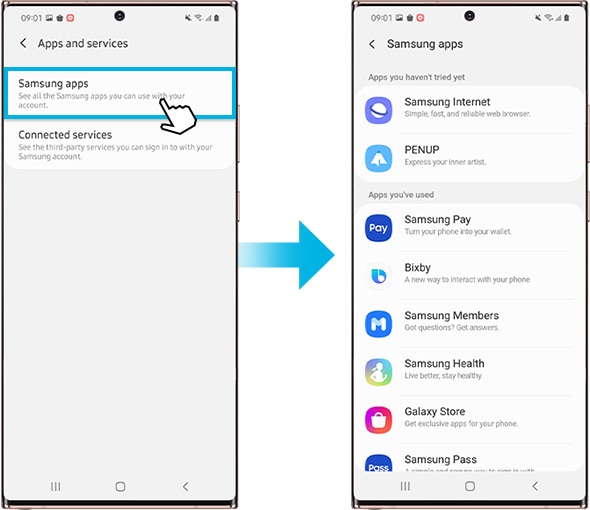
Note: Available settings and screens may vary by a wireless service provider, software version, and device.
If you're experiencing unusual behavior on Samsung mobiles, tablets, or wearables, you can send us an error report or ask us a question in the Samsung Members app. (remove paragraph break) This allows us to take a closer look at what is happening. The data is anonymized and only held for the duration of the investigation. Find out more about how to send an error report here: How to use the Samsung Members app.
Thank you for your feedback!
Please answer all questions.