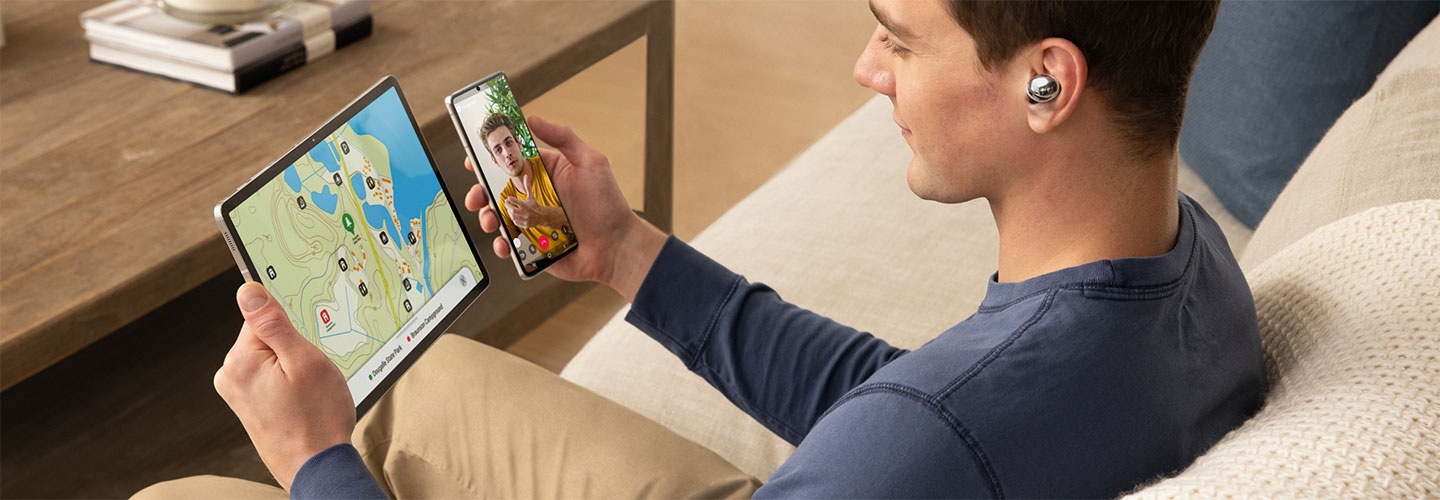Prepare to move
Step 1
Make sure you have everything needed for a smooth transfer
* Fully charged devices.
* iPhone Lightning to USB cable. See cable options on the left.
* Don't have a USB adapter? You can pick one up from any Samsung store or call us and we will ship it to you for free.


Step 2
Deregister iMessage
From your iPhone, turn off iMessage and Facetime so you don't miss any messages once you've switched.


Step 3
Update your iPhone Software
Make sure you are running the latest software version to ensure a smooth transfer.


Step 4
Back up iMessage media and photos on your iPhone and iPad
This saves your photos, videos, or other media from text messages to your iCloud or iTunes account.


Get connected
Install your SIM card in your new device. Once the transfer is complete, your can make and receive calls, send and receive messages, and more.


Steps to move
Move content with iCloud


Move content with a USB cable


We're here every step of the way

- Smart Switch FAQs
- Find out more from
Smart Switch FAQ. - Learn more

- In store
- Drop into any Samsung Experience Store and chat to our experts.
- Find a store

- Live chat
- Speak to our automated chat assistant or a live chat agent.
- Chat now

- Call our dedicated Switching team
- On 1300 425 299 (GALAXY)
Get to know and do more
with your Samsung phone
Jump to any quick-tip article below:
- Data and content available for transfer may vary by OS. For more information, contact Samsung customer service.
- Internet or data connection is required. Fees may apply.
- Device and screen images simulated for illustrative purposes.